It's great to work with your clients privately, but sometimes when you want to share a file with someone as a one-off instance, it can be frustrating when you have to create a whole new account. No longer is that the case as Clinked introduces external file sharing!

Above is a button that Clinked users are going to be noticing soon, so how does it work?
 Whilst on your files page, click on the quickshare button next to the file that you wish to share. When the share box appears, enter the person's email who you wish to allow access to your file, add a message, personalise security settings and click send.
Whilst on your files page, click on the quickshare button next to the file that you wish to share. When the share box appears, enter the person's email who you wish to allow access to your file, add a message, personalise security settings and click send.
The recepient will then recieve an email with a link that will grant them access to the file.


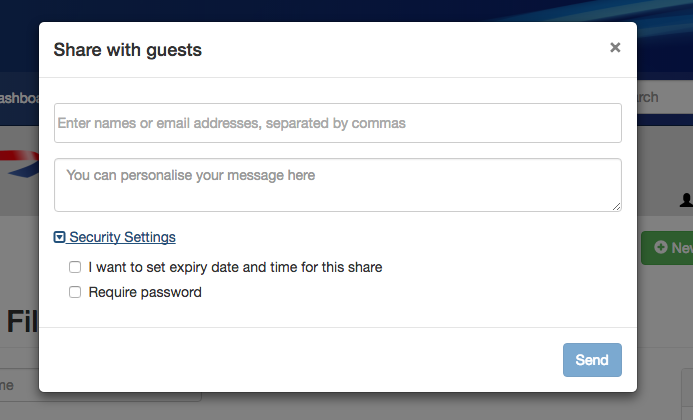
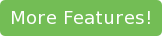



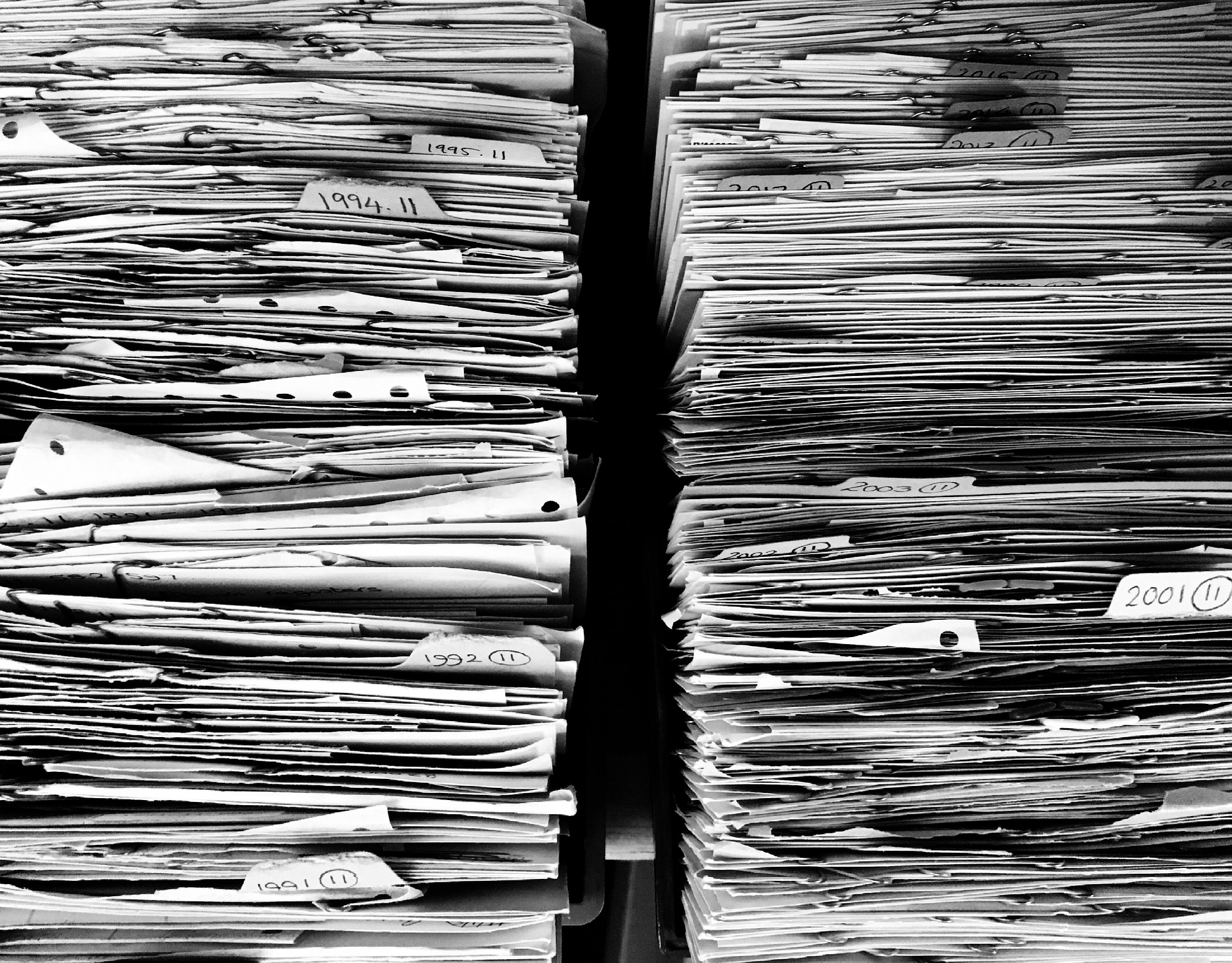
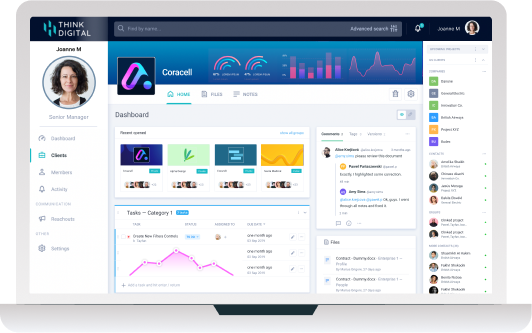

Let Us Know What You Thought about this Post.
Put your Comment Below.