File sharing is a paramount feature within the Clinked social collaboration platform. While literally any file formats can be shared within your community, some can also be viewed directly without downloading the file, eg MS Office file formats, Open Office and PDF. From now on, you can also view uploaded videos directly within Clinked.
With over 95% of all video file formats covered, you are very likely to view your shared videos directly on Clinked.. No external plug-ins needed, just get on with it - thanks to the Zencoder technology which powers our video streaming.
Advantages with a video player on Clinked
- Share videos with your groups without having the files stored on a public domain, eg YouTube or Vimeo.
- Maintain the same quality & size as the original video file, which most public video sharing sites are not able to offer. Likewise, you control the playlist and avoid advertising messages.
- Ability to embed videos from other YouTube, Vimeo, Viddler and Facebook.
- No extra costs - video sharing on Clinked is possible within every package, including the free package.
- Group members can put comments on the videos. If you have a public group, your videos can be seen by literally anyone!
To our knowledge, there are rather few collaboration platforms out there offering a combined video sharing and video player. And since Clinked have very competitive price packages for online collaboration, we think our integrated file sharing, video player and feedback components can be of high interest for professionals, eg creative agencies, architects, project managers etc.
How to upload videos and make them viewable
There are 3 options:
- Go to "Files" within your specific group, and upload the video via "Upload Files" in the top right corner. Once uploaded, you can share the link to the location of the video, as well as embed it to a web page.
- Received video files via email? Quickest then would be to simply forward the email to your Group - no need to download & upload the files. You find the email address to your groups if clicking on "E-mail upload", which is found in the top right corner of "Files" of your particular group.
- Insert the video directly to the web page on Clinked you are creating. While editing the web page, you can see the "Insert" function in the wiki page menu. Choose "Video" and you can choose from where to source the video - either embed code from another video player or from your own computer.
Feel free to comment here or contact us if you have any questions.



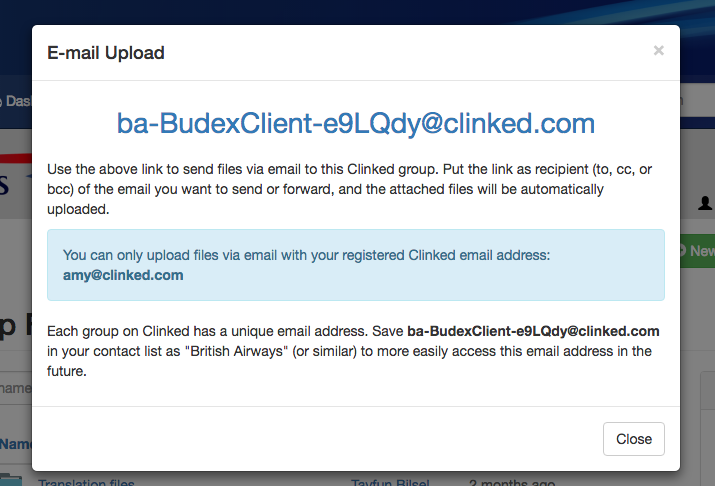

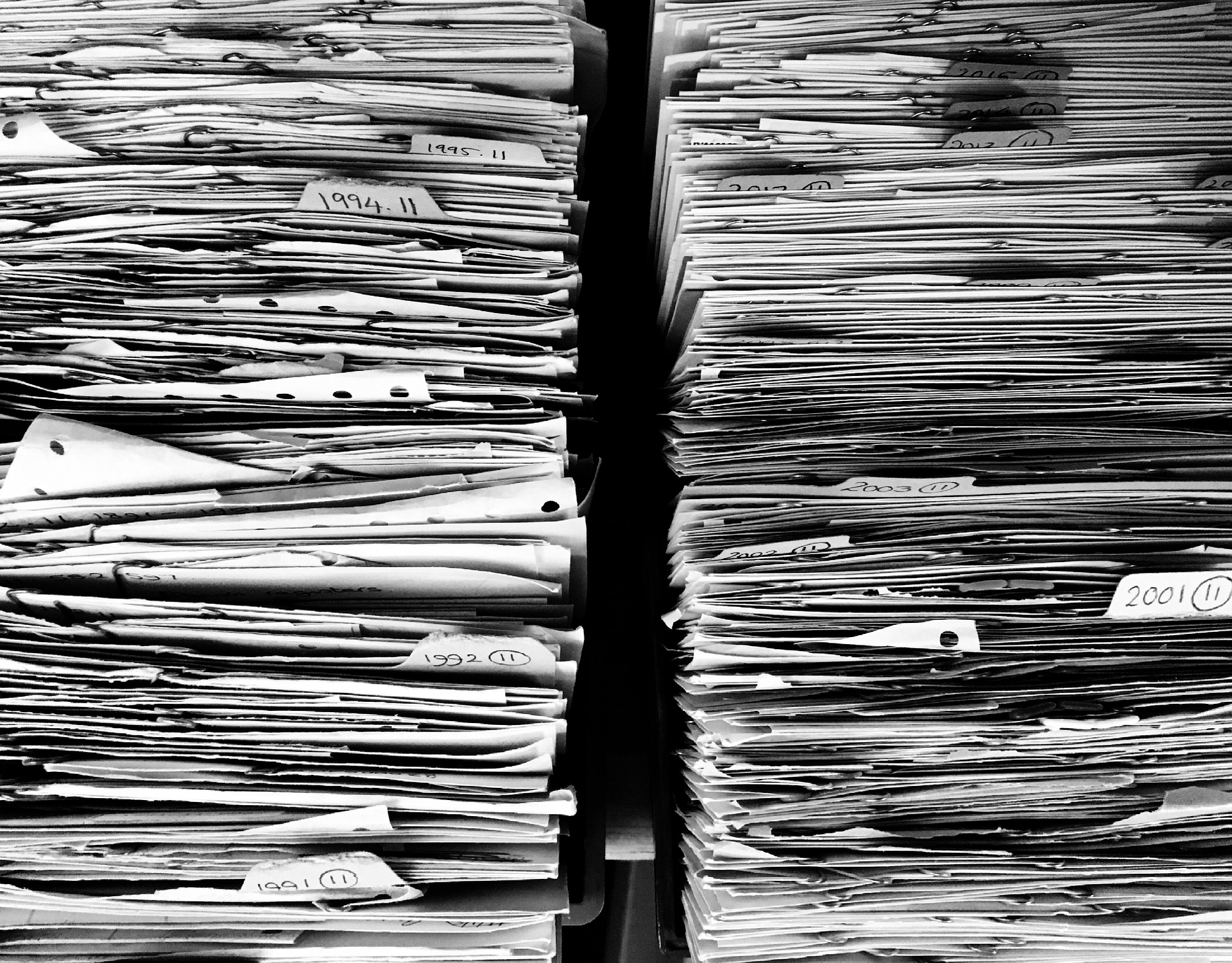
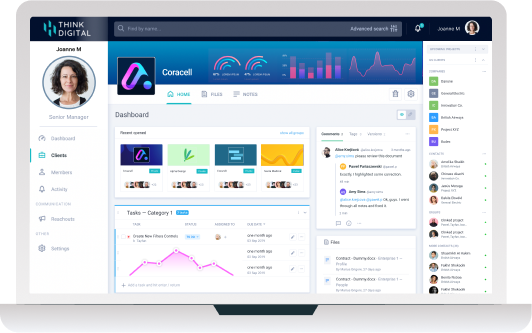

Let Us Know What You Thought about this Post.
Put your Comment Below.