We're fortunate enough to have a product that's currently in demand given the needs of many organisations to work remotely with clients, partners and teams. Clinked is now finding a home within more companies since they 'must have' a secure and mobile way to work within a no code, easy to implement portal, that is branded to represent your organisation (not ours)!
Given the recent new joiners, we've presented a webinar called Clinked 101: A Tour to provide our usual onboarding call that our client success team does for every new client. This session will be helpful for any of our current users to get an understanding of the basics of Clinked and how to navigate the portal. We have posted it on our Clinked YouTube channel for those who are not yet clients to watch after, and for those who would like a re-cap of their onboarding sessions.
In advance, we are here to highlight the contents for all of you out there looking for a branded, secure and mobile platform to see how you can work better with your clients and partners. Go beyond email with us here!
Our tour will take you through the key elements of the Clinked portal to get you started- groups, dashboards, branding, members & permissions.
Clinked is a white-label client portal for business. Clinked offers secure collaboration, communication & information sharing, in a professional and easy to use portal. This is accomplished in a cloud based platform simply in your browser, we offer a standard mobile app for all users and white label apps upon request. Using a client portal enhances collaboration and workflow across both internal teams and clients, and is particularly useful for working remotely. Let's take a look at some of the included features that will help you streamline your businesses processes:
Groups
Groups are a fundamental part of Clinked. Usually, groups are set up for each client or project. Group homepages can be customized using the edit widgets feature, to meet your client needs (as pictured above- a group homepage for Fund I- here the displayed files and tasks are tailored to the client). Your clients can be added to a specific group, so when they login they will have their own place to collaborate with other members in the group. The tools that make up a group are:
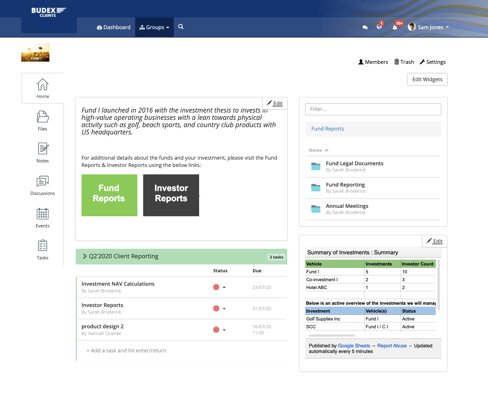
- - Files
- - Notes
- - Discussions
- - Events
- - Tasks
Members within these groups can collaborate on tasks, files and notes. In addition, members are able to schedule events within the group. Alongside using communication functionalities such as discussions and group or 1-1 chat.
Learn more about the Clinked group chat feature here.
Member Dashboard
Each member will have a personalised main dashboard if they belong to more than one group. On the left of the dashboard you will see the group list, where you can click into a group to take you to a group homepage. The middle of the dashboard shows a real-time activity stream across the groups that you are a part of. The edit widgets functionality enables you to customize the dashboard- the team will demonstrate in the tour session!
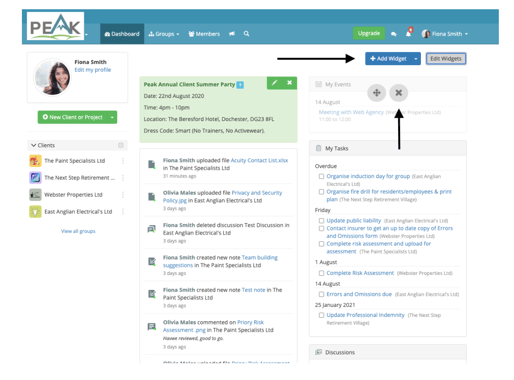
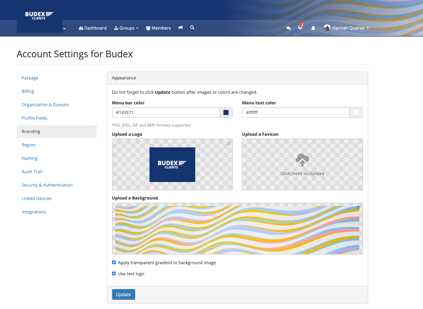
Branding & Account Administration
As Clinked is a branded portal, your organization's branding is front and centre during all interactions. The portal can be personalised to represent your own company and way of working.
As a new client, one of the first main things to set-up is branding; to customize the portal to your company. The Account Administrator can quickly brand your account with custom colours, add your logos and even a custom background header.
Members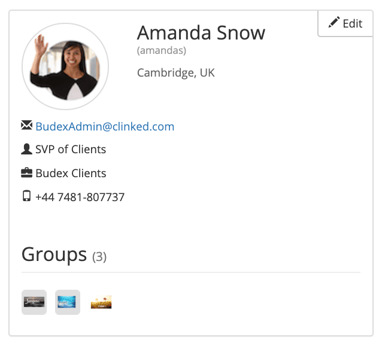
You can create a member profile for each team member or client, and have the option to add in their job title, picture and email address.
Members are users of Clinked that belong to certain groups across your Clinked environment. There are 4 types of members which we will explain in the zoominar:
- Account Administrator (“Super Admin”)
- Group Administrator (“Group Admin”)
- Group Content Contributor (“Can Contribute”)
- Group Member (“Read Only”)
Having the capability to assign member types is useful for confidentiality purposes, for instance you can set certain members as read only, if you did not want them to have editing rights.
You will find the members list for the overall account (as pictured below) on the main dashboard if you are a super admin, each group also has its own member list.
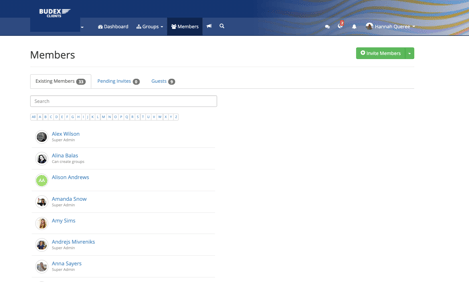
Permissions
Need one or two members to have access to a file or note rather than the whole group? This is where permissions come into play.
Permissions are designed to add an extra layer of security to all your content. Permissions are associated with, and can be set by clicking on the padlock icon.
Clinked allows for the permissions to be set on content within groups. This allows for individual members to have different levels of access to content, based on how your organisation would like to run groups and permissions content.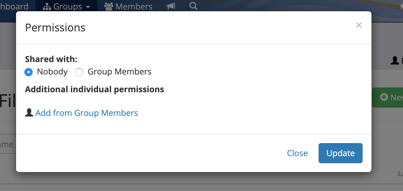
![]() Permissions are not limited to files, and can now be set on all functionality tools including discussions, events and tasks using the padlocks you see here.
Permissions are not limited to files, and can now be set on all functionality tools including discussions, events and tasks using the padlocks you see here.
Additional Resources provided from Clinked
We would love it if you could join us for our fortnightly zoominar sessions! If you can’t make them you can find the recorded sessions on our Clinked YouTube channel to watch in your own time.
Please check out our Help Centre and feature pages on our website for further understanding - we have a growing number of articles on various topics.
Curious to learn more or discuss how your organisation could use Clinked? Get in touch below:



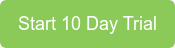

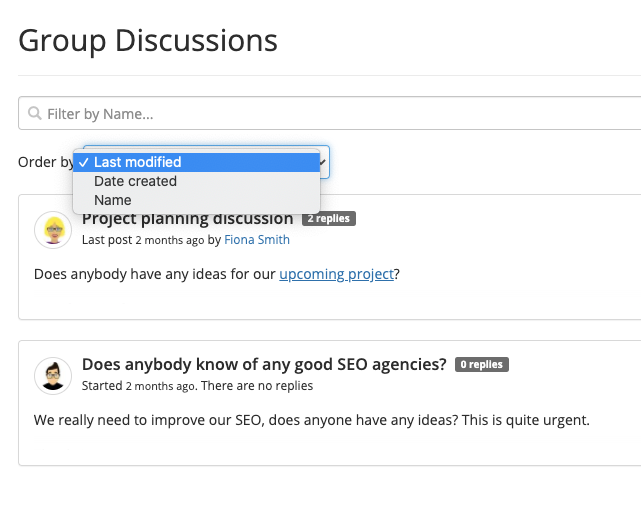


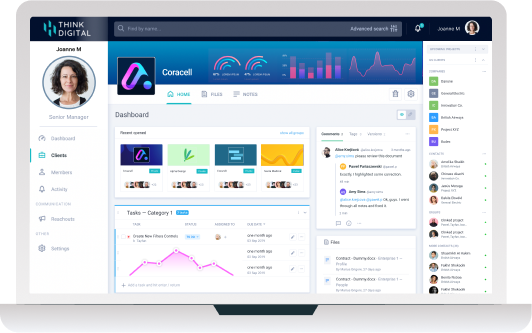

Let Us Know What You Thought about this Post.
Put your Comment Below.