Our secure client portal continues to get better - we're happy to announce that our Group Administrator capabilities has just become more secure. All Group Administrators of Clinked groups will now find they are able to add members they are connected with from other groups providing an added layer of privacy in accounts!
Thanks to the feedback from Clinked users (and our team) we've added this new feature to add an extra layer of security to limit Group Administrators from seeing account members they are not already connected with in another group. These Group Administrators continue to be able to add new members using email invitations and, if that invited member is already a member of another group in your Clinked account, they will be simply added to the Member list. This new feature enhances the data protection rights of members, because it restricts the Group Administrator the ability to see the full list of all members in the Clinked account when adding new members, which was shown previously.
Let's explore how a Clinked client can use this new feature with their own clients:
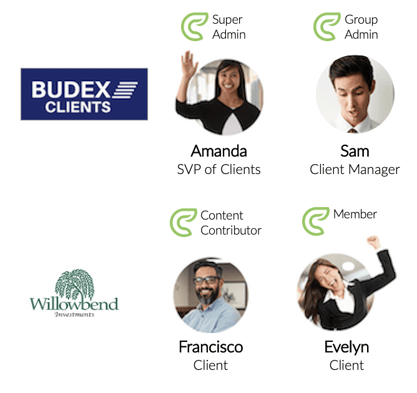
Budex uses Clinked to work with their clients, including Willowbend Investments. Sam is the Group Administrator of the Willowbend Investments Group that is used to work directly with both Francisco and Evelyn to deliver the services provided by the Budex's team on Willowbend Investments portfolio.
Francisco has been designated as a Content Contributor so he has been able to lead the content creation and management as he works alongside Evelyn. Francisco and Evelyn have been impressed how easily they can interact with Sam in the group - they like the collaboration functionality across all the content & mobile access - and have found the tasks tool increasingly helpful working remote. Francisco would like to expand how they work with Budex across different teams using tasks and asked Sam if he can take more of an administrative role in the group.
Amanda is Budex's Account Administrator. She controls all aspects of their Clinked account as part of her role as Budex's Senior Vice President of Clients. They started using Clinked to work better for and with their clients by adding a secure platform for all client and team interactions. Sam has brought this request by Francisco to Amanda and they have decided to add value to Willowbend Investments. The best course of action to achieve more together on the services offered is to offer Francisco more ownership of the group. As such, they have decided to make Francisco a Group Administrator alongside Sam so, in addition to his capabilities as a Group Contributor, he can:
- Add New Members
- Manage Member Capabilities
- Manage Content Permissions
- Manage Group Settings
(Need a refresh on Group Members in Clinked, visit our help centre here)
Thanks to the new feature of Clinked of Adding Connecting Members, Amanda is able to change Francisco's member type with confidence. She knows that when he adds new members using the "or Add People From..." functionality he will only see a list of other account members he has in common through shared groups. In this case, Francisco is a member of 3 other groups in Budex's Clinked account for Willowbend Investment's portfolio work therefore he will only see the other members of those groups in this list.
Now that we've set the story and situation, let's see how to implement this in action within Budex's Clinked account.
Sam will login to the Budex account and go to the Willowbend Investment Group to navigate to the Members Area, which is visible to all group members:
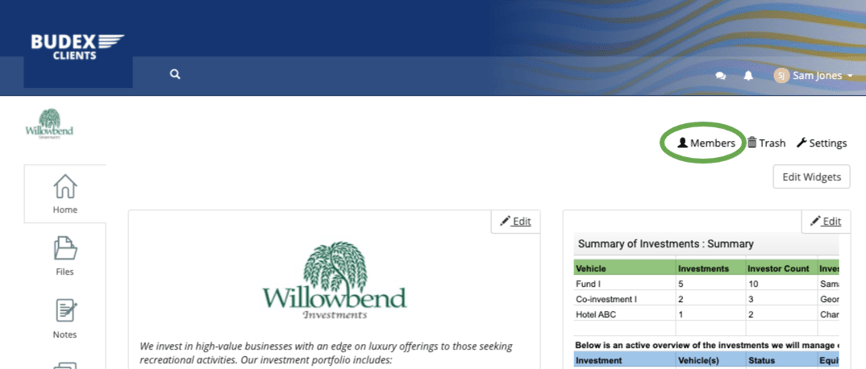 In the Group Members screen, Sam will click on Francisco's name to activate the member's profile area. Here he can update Francisco's capabilities from Group Contributor (show as checked "Can create content" box) to Group Administrator by checking off the "Administrator" box as show below:
In the Group Members screen, Sam will click on Francisco's name to activate the member's profile area. Here he can update Francisco's capabilities from Group Contributor (show as checked "Can create content" box) to Group Administrator by checking off the "Administrator" box as show below:
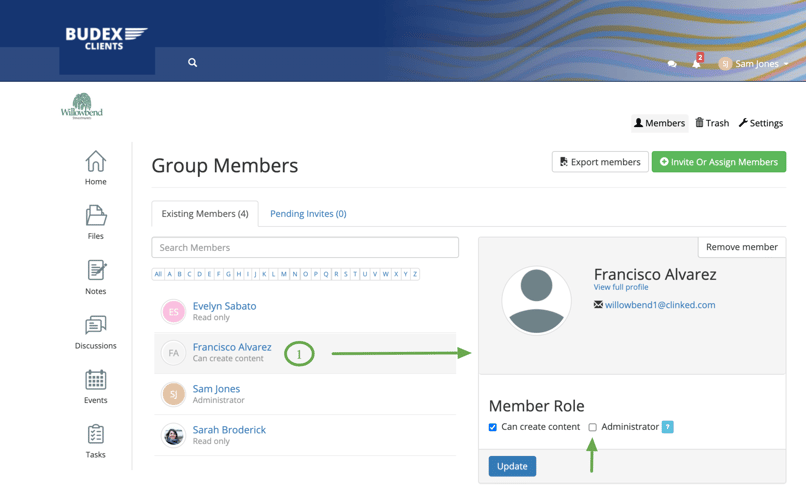
Now Francisco has been enabled in the Willowbend Investments group as a Group Administrator. When he logs in and navigates to the members area, he will see the term "Administrator" below his name as shown below. He can now has the capabilities to add new members by using the "Invite or Assign Members" box to bring additional colleagues and consultants into the group without requiring Sam's assistance when he was setup as a Group Contributor.
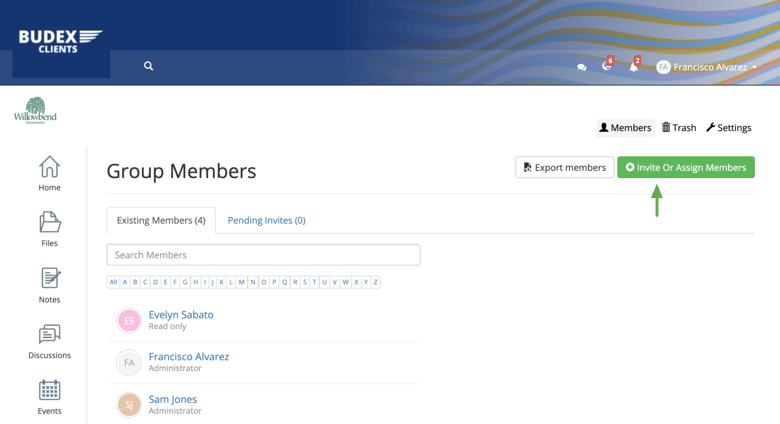
To add these colleagues and consultants, Francisco will have two options:
1. Invite
2. Assign Members
To invite new members, he simply adds their email address to the box below then assigns the member's capabilities (Sam has advised him to only add members as either 1. Group Contributors by selecting the "Can create content" box or 2. Group Member by selecting neither box) and adding a short note before hitting "Invite or Assign" to welcome them into the group.
Francisco can also Assign Members using the "or add people from..." link under the email box to view his Connected Members. These will be the people he is in shared groups with and they will be listed for selection as shown below:
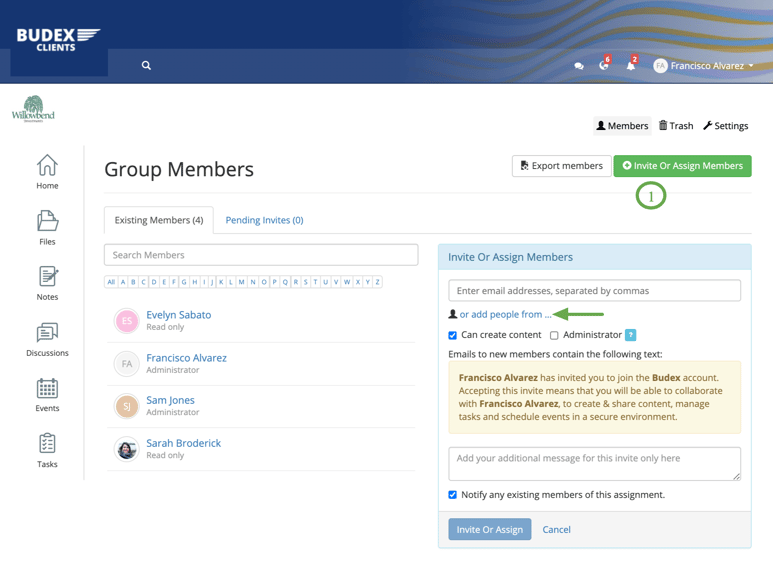
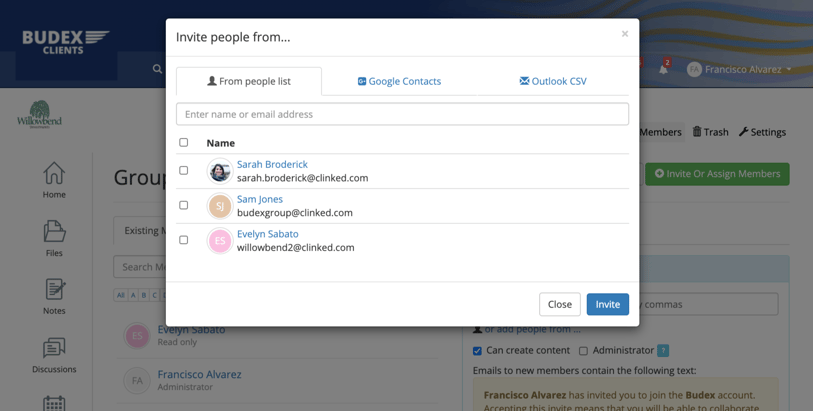
He is now able to take additional control of the Willowbend Investments group. This has brought added value to them as Budex Clients to further use the capabilities of the group, including tasks, across their wider team. Budex is happy they are able to offer this additional functionality and value to their client as part of their service offering.
We hope this new feature helps you deliver more to your clients and team within your Clinked portal to bring added value. Explore how members work within Clinked at our Help Centre here.
At Clinked, we strive to offer the privacy and security needed for your clients and teams!
Curious to discuss how to implement this within your Clinked environment? Please arrange a time with our team to explore further. To discuss or learn more, schedule a time to speak with our team today:




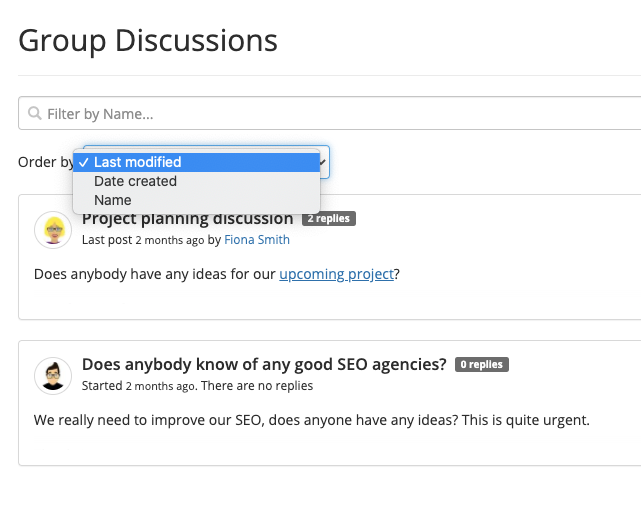
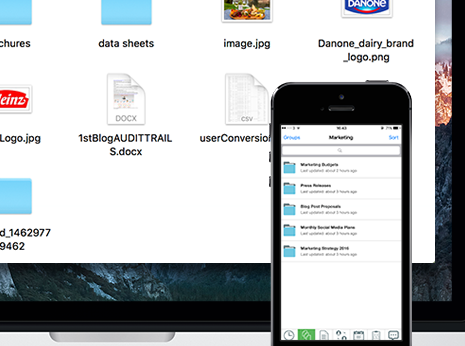
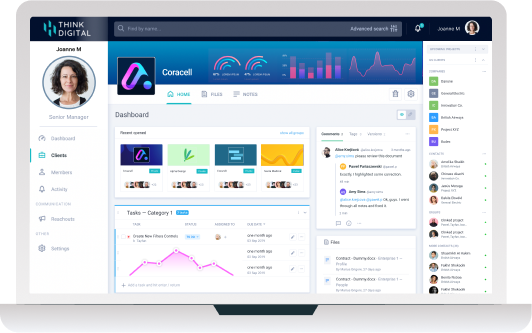

Let Us Know What You Thought about this Post.
Put your Comment Below.