To make it easier to manage your groups, Clinked have added an amazing new feature - Subgroups! This has been popular ask on our feature request board and we're excited to deliver on it. Subgroups are simple to set up and use as a great edition to your client portal.
Subgroups create an easy way to quickly replicate the same content across a set of groups. A main group will host the various content types, such as files or events, that are replicated down to the associated subgroups in real-time. This provides a way to efficiently manage content across groups to keep your content management streamlined.
The benefit of using Subgroups is quick creation, updating and deleting of content that is similar across multiple groups. Meaning you won't have to go into multiple groups individually when needing to add, update or delete content that needs to be in across multiple groups. For instance, updating a Group's home note needed to be done in each individual group resulting in a tedious and time-consuming process. Worry not - with subgroups - now you can use a main group to manage the home note of multiple subgroups to make the change 1x and automatically update in the associated subgroups!
Let's dive in with 3 steps to get you familiar with the setup and use of this new feature!
Step 1:
Firstly, determine the group that will be the main group and which that will be subgroups.
Step 2:
After this, you can explore setting up a subgroup. To assign an existing group as a subgroup, navigate to the group's homepage and select 'Settings' as you can see circled below in this image.
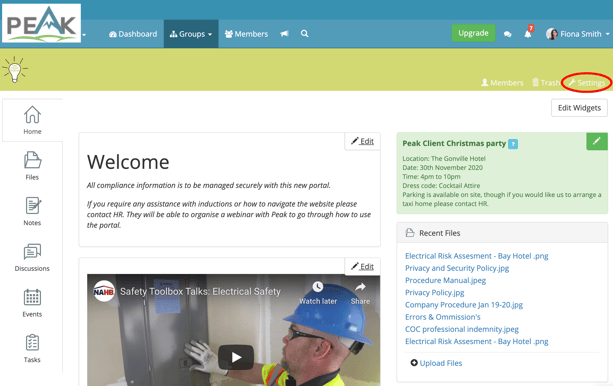
In Settings, select the checkbox for "This is a subgroup of: " then use the "click to select" blue text to be navigated to a window showing all the groups available to choose as a main group.
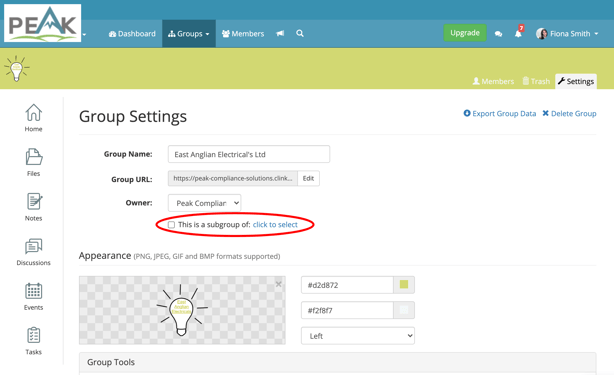
To make it easier to find the group you wish to select as the main group, we've added a filter option available at the top. Find and choose the main group by selecting the white space in the row then press 'select'. Then confirm your selection on the Settings by clinked 'update'.
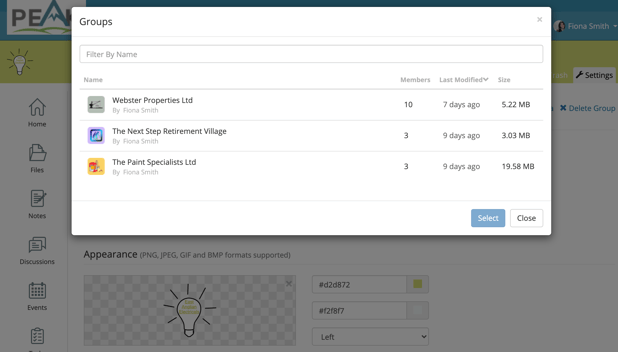
Step 3: Time to test! Now you are ready to test replicating content from that main group down to the assigned subgroup. Find a piece of content you'd like to add to the main group such as a folder or a file.Place it in the main group the navigate to the subgroup using the Subgroups icon in the top right corner of the main group's view (see circle below) to check it automatically carried over into the sub-group.
Note: Folders are duplicated one way from main group to subgroup - folders created in a sub-group will not appear in the main group.
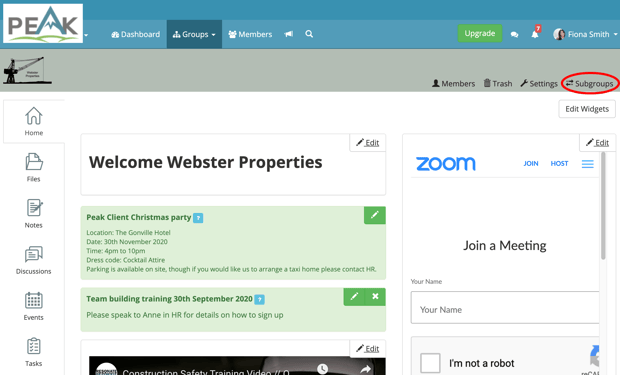
Ready to see this in action? So are we!
Firstly, create a new folder in the main group. We've created a 'compliance docs' folder within the main group 'Webster Properties'
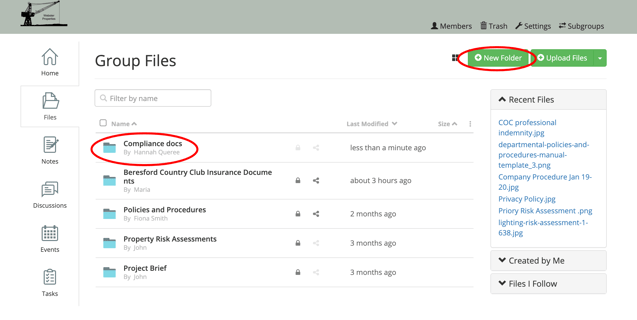
Now let's navigate to the 'Subgroups' icon in the top right-hand corner as circled below to check out the replication of the content to the subgroup. In the Subgroups section, we find the subgroup we want to check and chose East Anglian Electrical's Ltd.
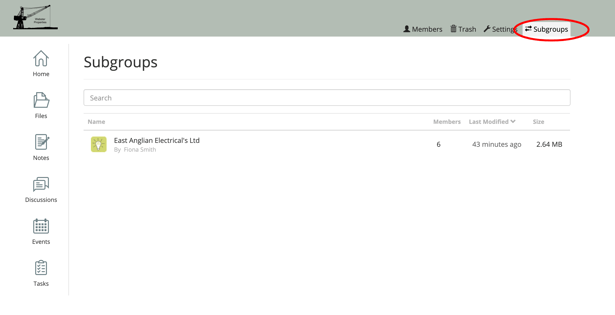
Once in East Anglian Electrical's Ltd, we navigate to the Files section and see that the 'Compliance docs' folder has been carried across from the main group.
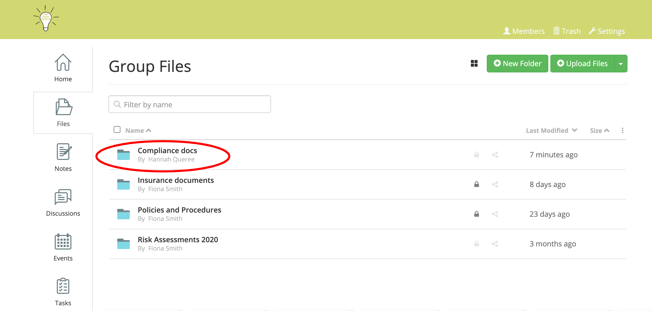
Now that you've learned how to setup a subgroup and seen how from a main group content is shared to a subgroup - it's your turn!
Choose a main group and setup a subgroup to test how this works for files, folders, notes, discussions, events and tasks.
Clinked Subgroups Help Center Article
We hope this will get you started on using our new feature to save time and create efficiencies in your portal.
Not using Clinked yet? Please reach out to our team if you'd like to discuss how subgroups or a client portal can work for your organisation:


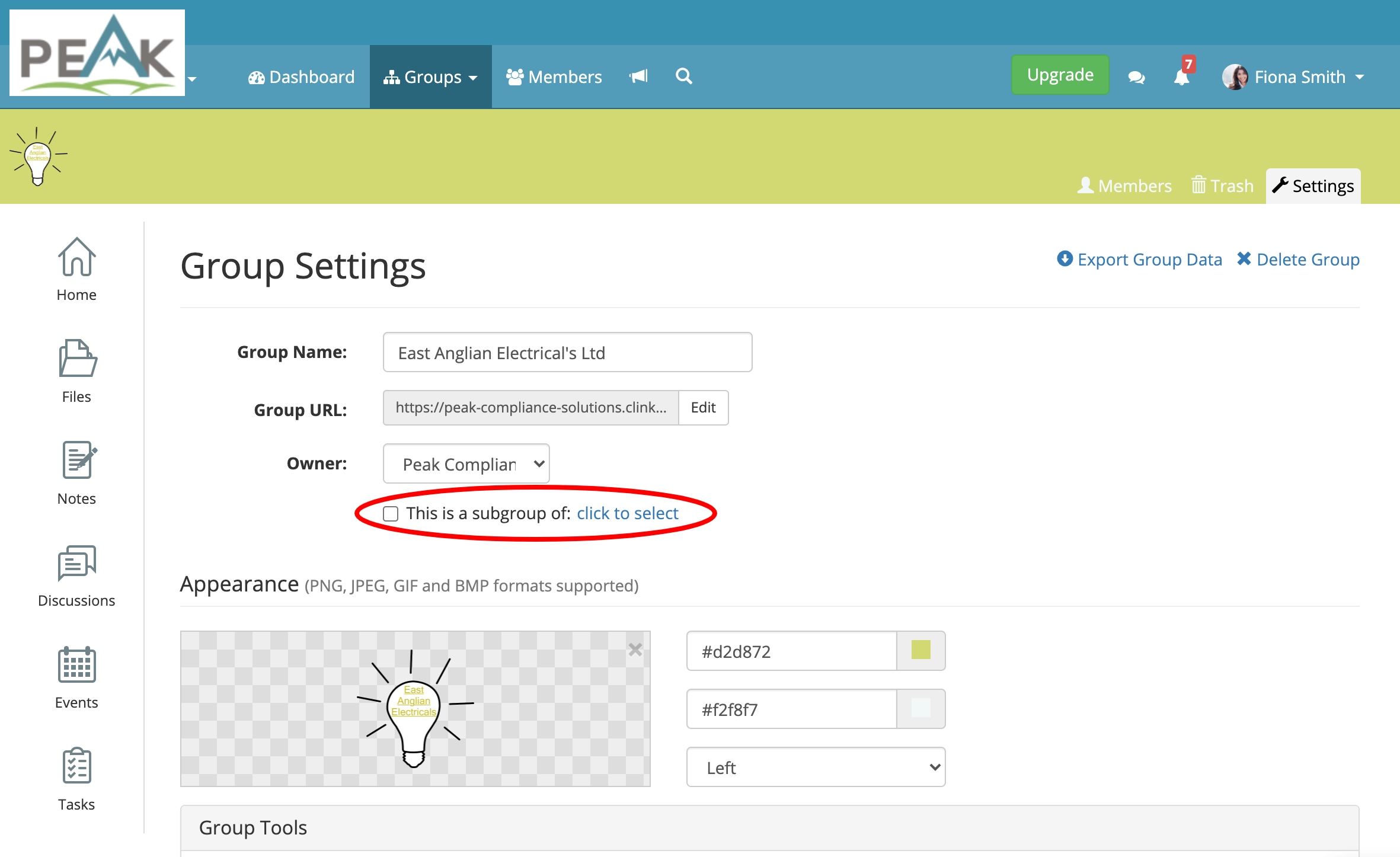

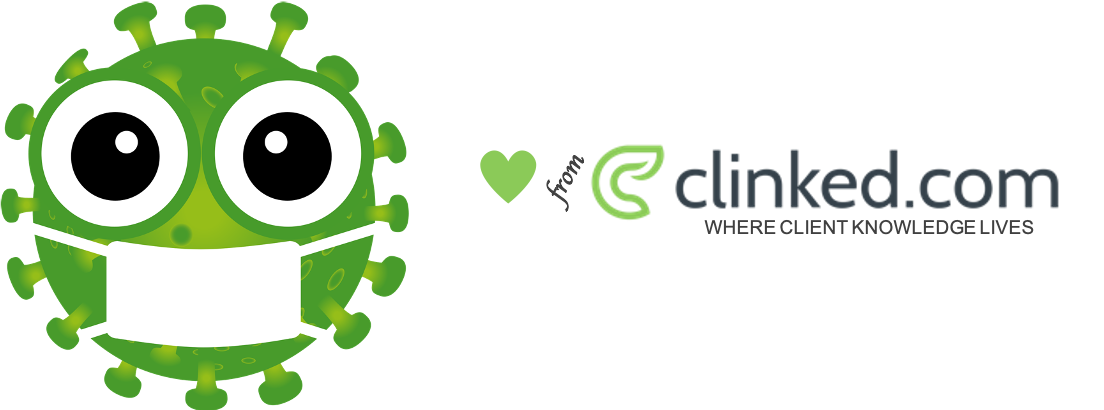

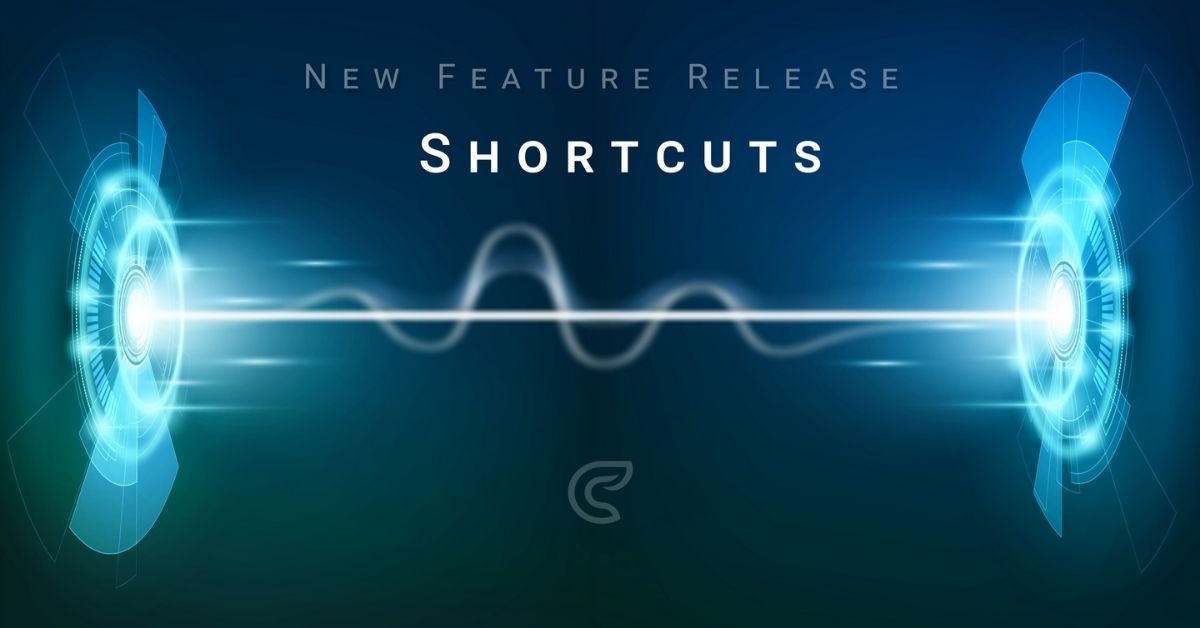
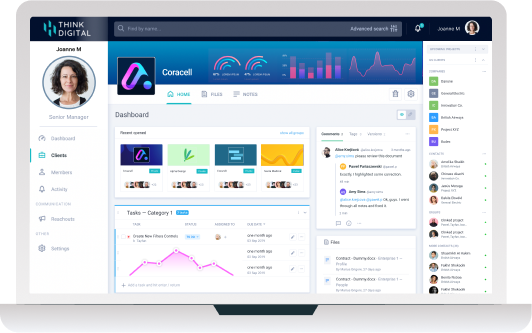

Let Us Know What You Thought about this Post.
Put your Comment Below.