Clinked's new time tracking feature automatically tracks the amount of time that you spend on projects based on task statuses. It works by calculating the hours from when a task status is set to in progress, to when a task it is completed. Time tracking is an ideal way to increase productivity within your team by monitoring the amount of time that is spent on each task.
What is time tracking?
Time tracking is simply the documentation of the amount of hours spent on tasks and projects. Many businesses use it to motivate employees and increase productivity. It is also a system commonly used by agencies for billing their clients based on the amount of hours worked on a project. Clinked now offers a hassle free method of keeping track of time spent on tasks.
How do I time track my tasks in Clinked?
This is the best part about the time tracking feature; it doesn't require any additional steps to how you would normally use the task management area of your portal. Clinked will automatically start counting the amount of time that it takes to complete a task once it's status has been updated to in progress, and it will stop counting when a task has been completed.
Step 1: Navigate to your Tasks
First you will need to go to the tasks section of your portal. If you haven't already got any tasks, then you can either create them by typing them in the bar along the bottom and hitting enter, or selecting the drop down menu next to New Category and choosing New Task. Alternatively you can import them from a CSV file.
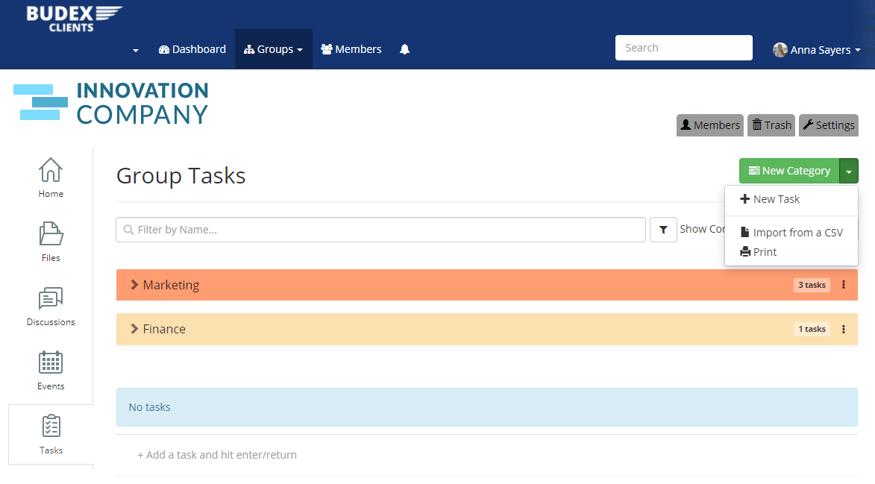
Step 2: Update the task status
When you begin working on a task, change the status to in progress, this is when Clinked will automatically start counting the amount of time that you spend on it. If you need to pause the timer in case anything unexpected comes up - then simply update the status to waiting or deferred, and this will temporarily stop your portal from counting the amount of time until it is reset it to in progress again.
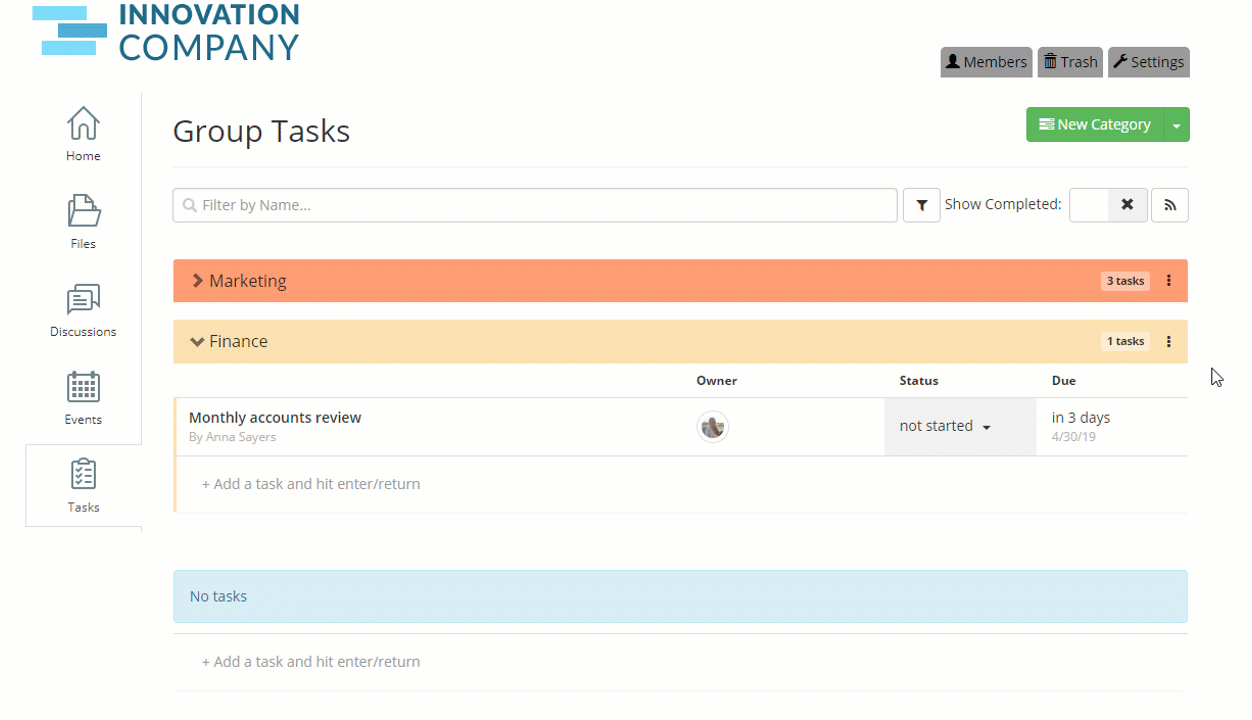
Step 3: Completing the task
After you have finished working on the task, you can update it's status to complete. It may look like the task disappears, but if you turn on the Show Completed switch at the top of the page - then you will be able to see all of your completed tasks. Underneath you will notice it now also displays the time spent on the task.
![]()
We have plans to enhance this feature in the near future, making it a more practical method for billing your clients directly from Clinked, based on the amount of time spent on a project. We would love to hear your feedback on how you think this feature could be improved. If you have any suggestions then please submit them at roadmap.clinked.com
We hope this new feature makes your experience with Clinked an even better one. As always, if you have any questions, you can get in touch at support@clinked.com!
Clinked offers customized and secure portals for file sharing, task management and collaboration. Clients and team members can access their documents, discussions, events, tasks and more – all from within a centralized environment. Get started today.


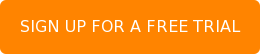
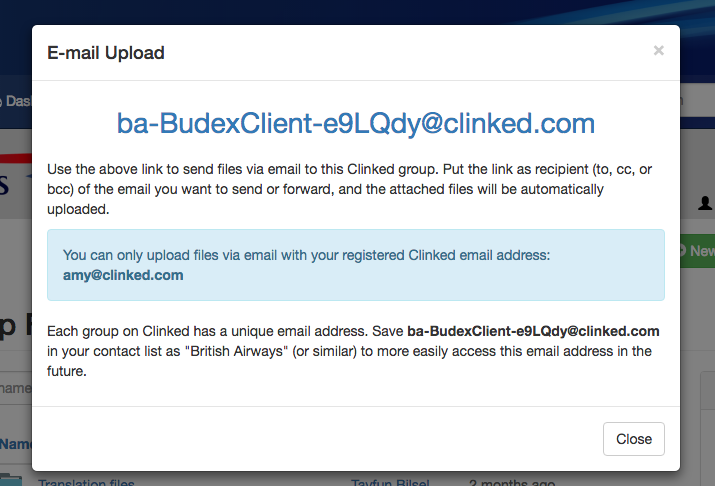
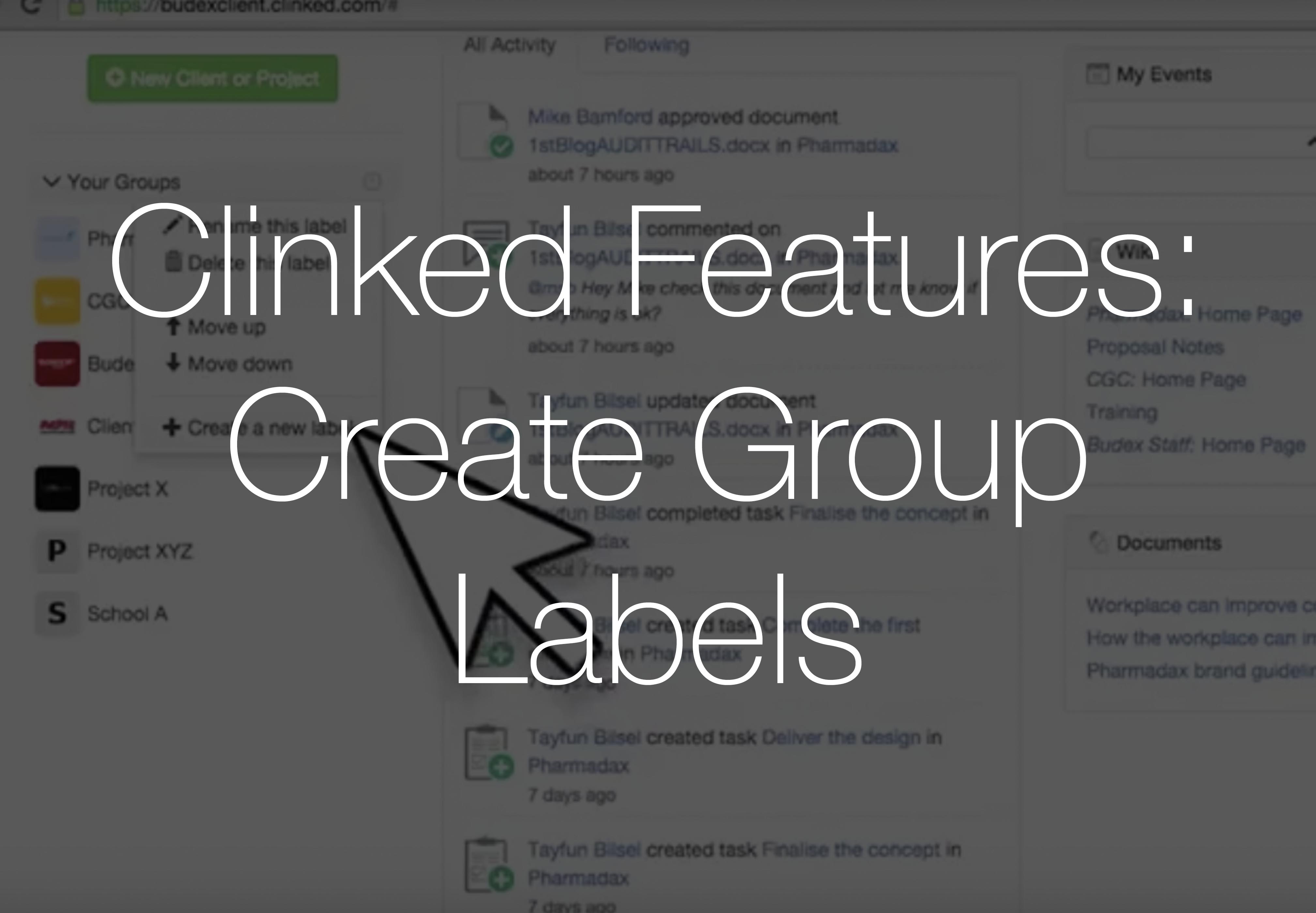
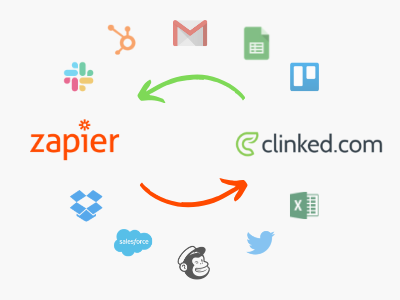
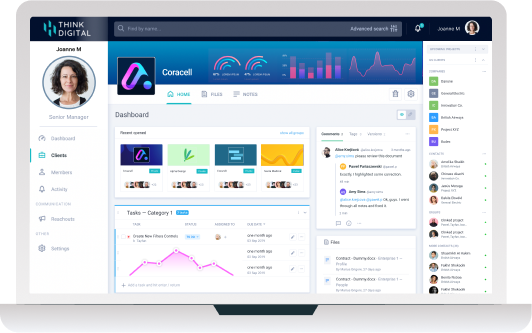

Let Us Know What You Thought about this Post.
Put your Comment Below.