If you’re a client of ours, you’ll probably know about our integration with Zapier by now. The life saving tool that opens up a wide variety of workflows between your Clinked portal and thousands of your favourite apps. By automating tasks between Clinked and your other day-to-day tools, whether that’s a CRM, ticketing system, payment software or other, you can create more efficient workflows that will save tonnes of time for more important tasks. In this blog I’ll be going through some of the most popular Zapier workflows that our clients use with Clinked, and demonstrate how you may set them up.
New Zapier updates in Clinked
Before we dive in, our team has recently added some new updates to our Zapier integration that we wanted to share. These were highly requested new additions that give you the ability to automate the creation of groups and automatically invite members. Opening lot’s of options for many of our clients, you could now create a workflow so that when a new client registers through your website, a new group is automatically created and the client receives an invitation directly to their inbox, with no manual work involved - doesn’t that sound great?
Now, let’s take a look at some of the most common apps and workflows that we see our clients regularly using with Clinked.
Quickbooks
An essential tool amongst businesses is an accounting software to manage your own finances, as well as overseeing payments from clients. Many of our users need to send invoices to their clients and will typically use accounting software's such as QuickBooks to do so. With Zapier, you can create a workflow in order to reduce the amount of work involved in this to make your life easier. What if your invoices could automatically be sent after a particular action is completed in Clinked. For example, you might want to send an invoice after a new task has been created.
Here’s how you might set that up in Zapier:
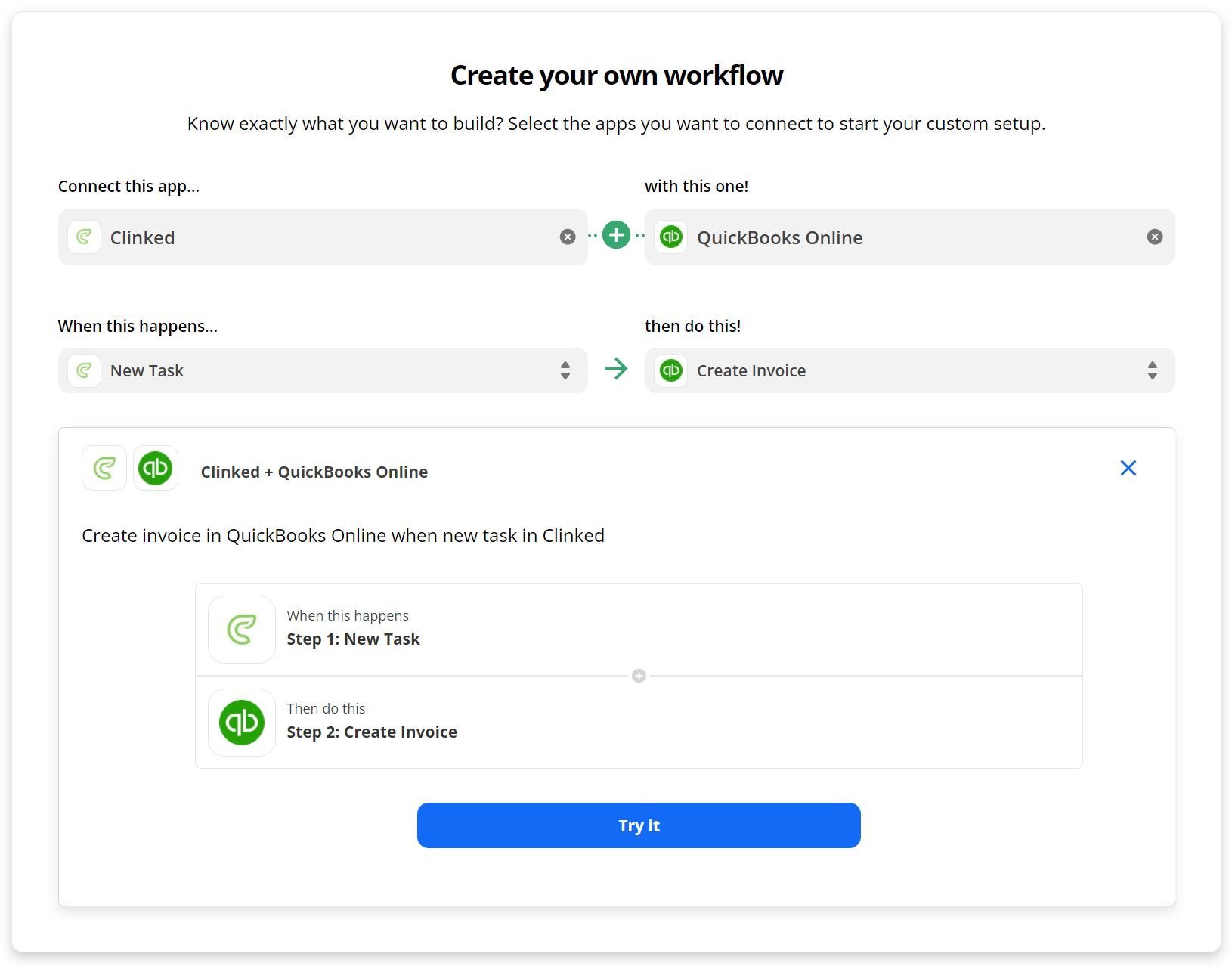
See all of Quickbooks' triggers and actions here -
https://zapier.com/apps/quickbooks/integrations
CRM
Another type of tool that most businesses need to use is a CRM (Customer Relationship Management), a system used to manage interactions with customers and potential customers, streamlining processes in order to help increase sales, improve customer service, and overall profitability. A CRM does not replace a client portal - because it’s a tool used only internally by your team and not for clients to access. So having the two working hand in hand with each other creates the ideal client management workflow, especially if that process can be automated, which Zapier allows you to do! The most common way people want to integrate their CRM with Clinked is by automatically inviting users to the portal once a sale has closed, here’s how you can do exactly that with one of the most popular CRM tools, Hubspot.
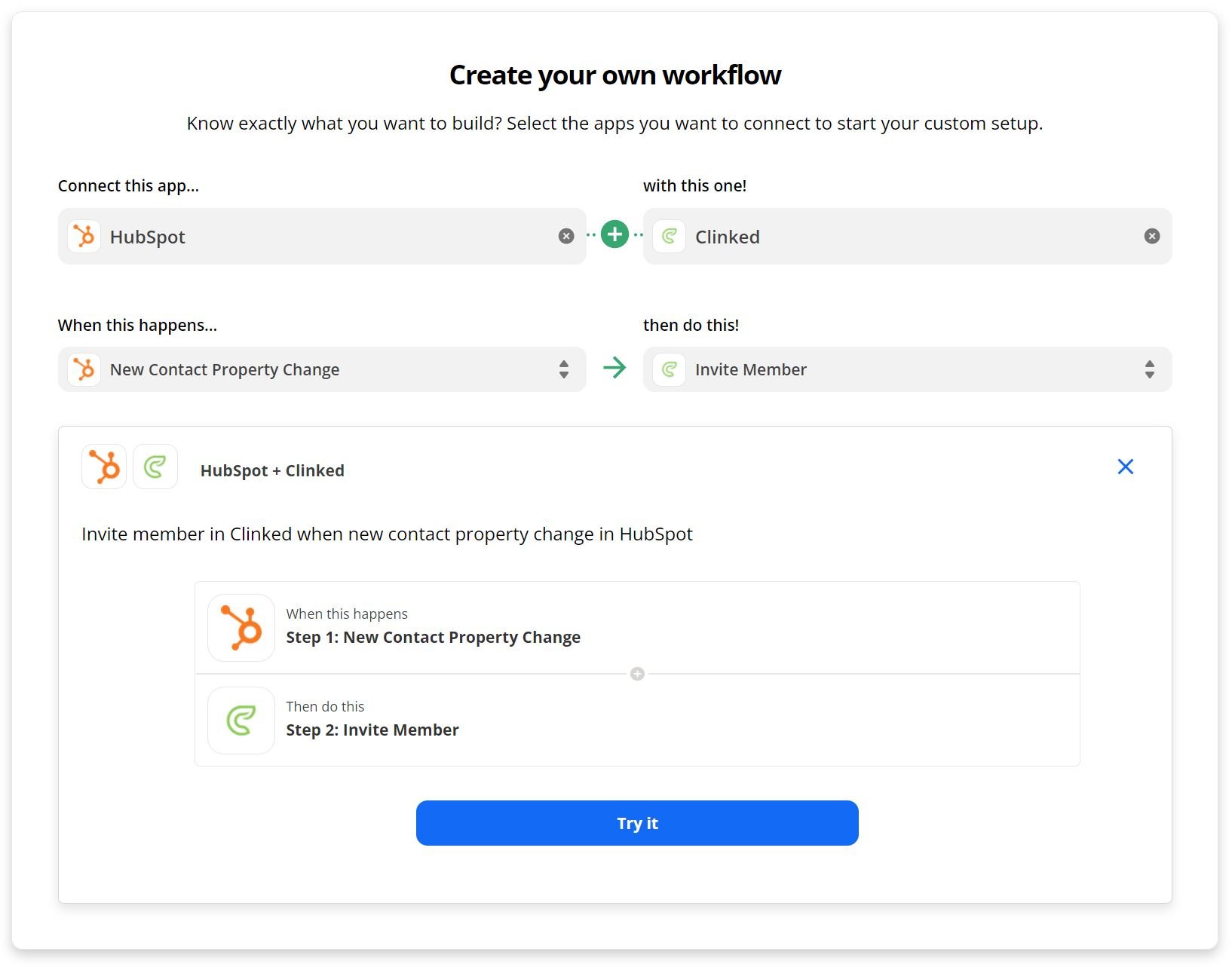
After this you'll have additional properties to fill in - this will depend on the structure of your Hubspot account. An example trigger could be 'Property Name - Contact information: Company Became Client'. Then, when that information is updated for a contact in Hubspot - that user would automatically be sent an invitation for Clinked.
See all of Hubspots triggers and actions here -
https://zapier.com/apps/hubspot/integrations
Dropbox
Another popular software that Clinked users often want to integrate with is DropBox. The use case for this is to simply have content in both Clinked and Dropbox, without having to upload to both systems each time. It’s up to you which way you would like the integration to work - but most typically DropBox is used by internal teams as storage for all kinds of content to be easily accessible by everyone. So, maybe you just want client related files to be carried over to Clinked, in which case you would set it up so that files uploaded to a specific folder in Dropbox, e.g. ‘client files’ are uploaded to Clinked. See below for example.
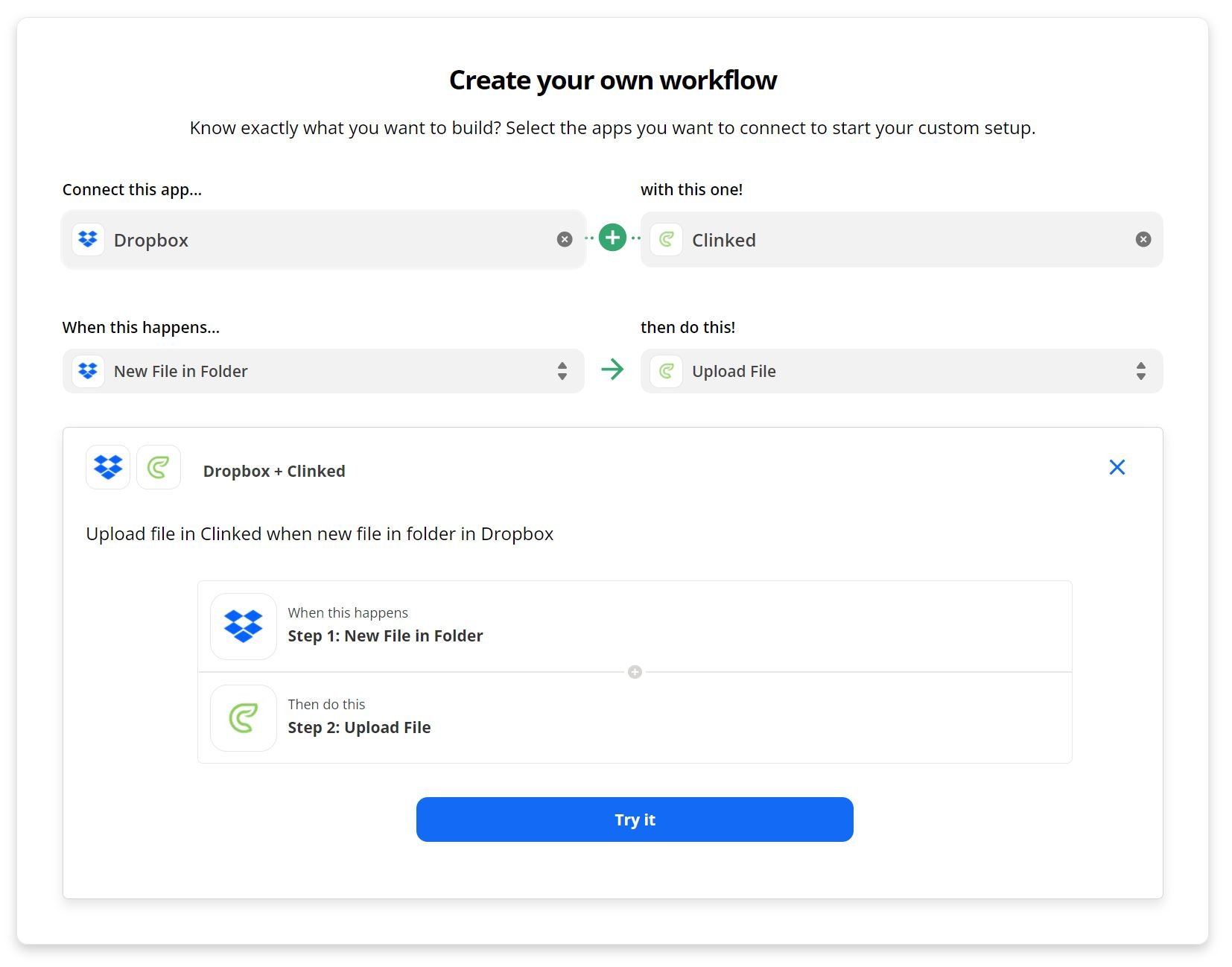
You will then just need to select the specific folder in Dropbox that you would like to trigger when a file is uploaded, and the location you want the same file to be uploaded to in Clinked. Some of the benefits of using Dropbox with Clinked are that you don’t need to be a member of Clinked but can still have the ability to upload files. There’s also less restrictions on storage, if you have files you need stored but not necessarily inside Clinked.
See Dropbox triggers and actions here - https://zapier.com/apps/dropbox/integrations
Zendesk
Lot’s of businesses have a separate system in place for managing customer support tickets, one of the most popular tools that comes to mind is Zendesk. Some of our clients like their customers who use the Clinked client portal to be able to submit support tickets via Clinked, so that everything is stored in one place and easy to track. However - Clinked is not designed for this, so it's still easier for support teams to use a customer support ticketing system in order to deal with the queries. With Zapier, teams have been able to automatically generate support tickets in Zendesk for their support team, that have been submitted via Clinked. Take a look how this is possible using Clinked tasks below.
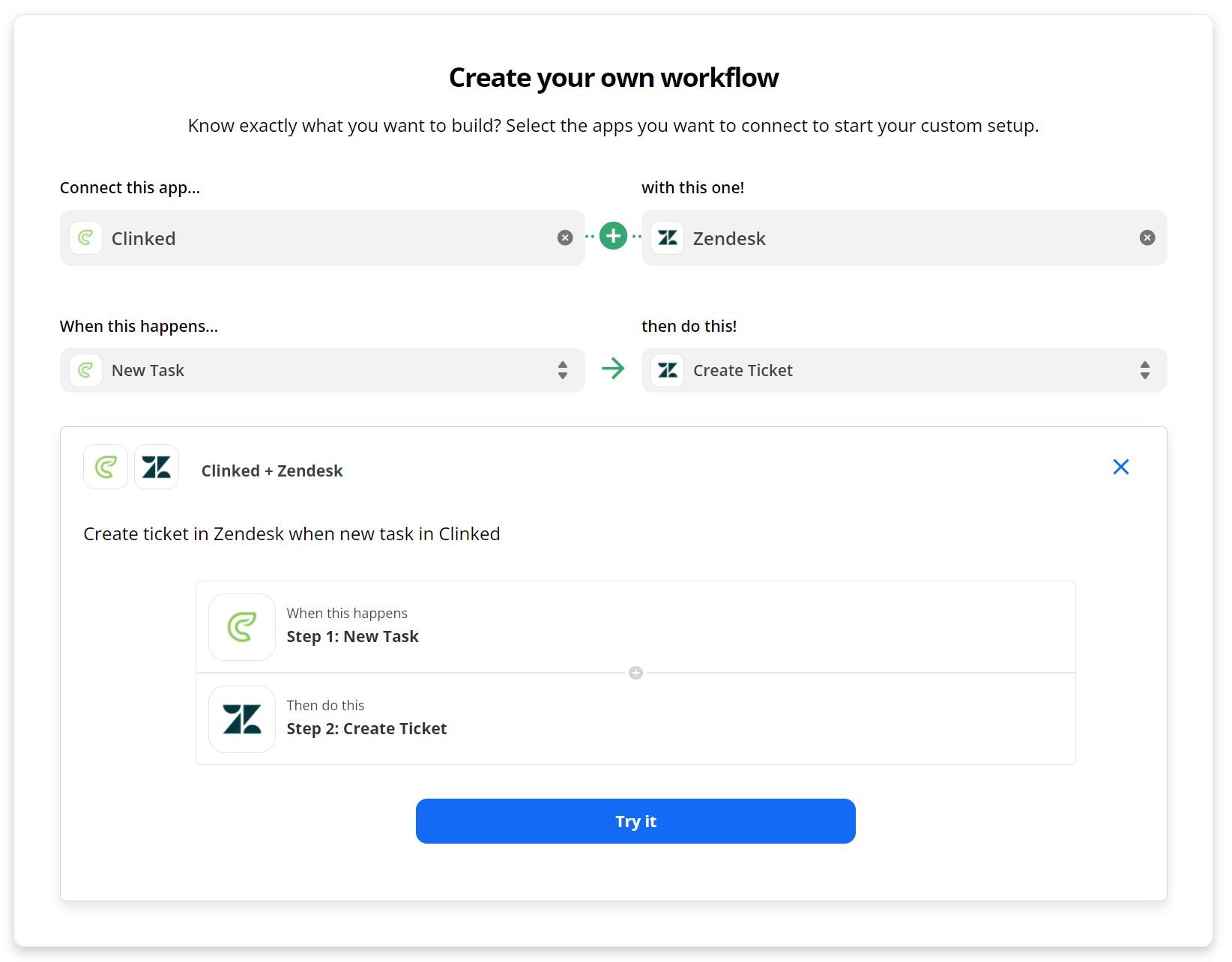
See Zendesk triggers and actions here - https://zapier.com/apps/zendesk/integrations
I hope this article has given you some ideas of the many different possibilities our Zapier integration gives you, with numerous workflows that can be created to make your day to day job so much easier. If you'd like to learn more about how to use Zapier, you can find additional information on our help centre.


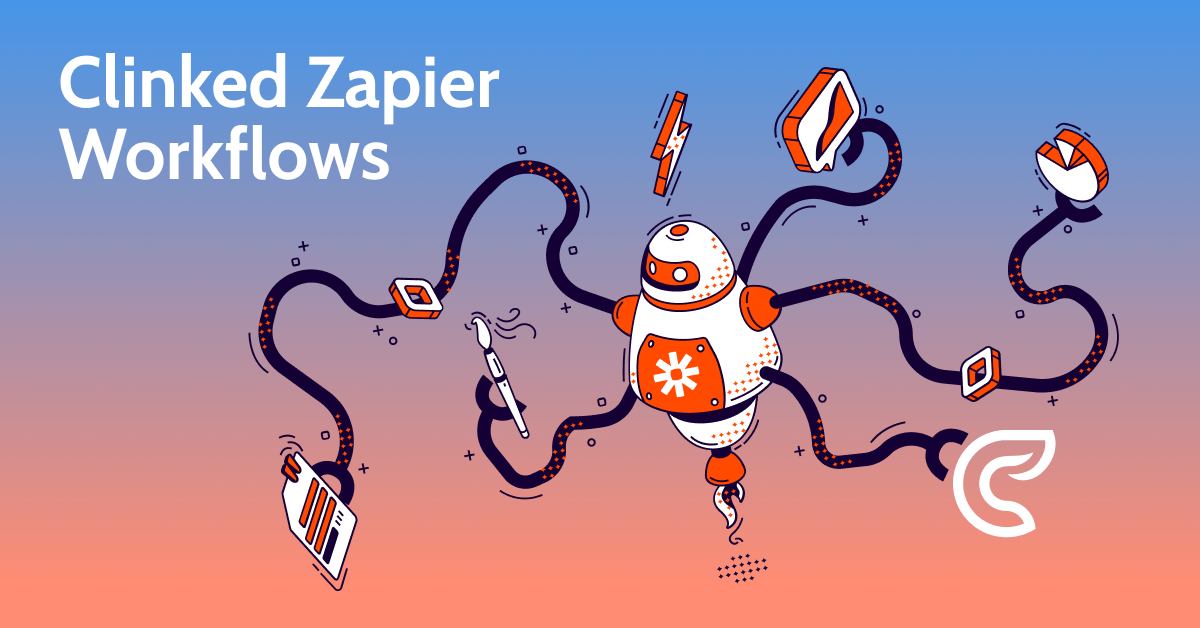
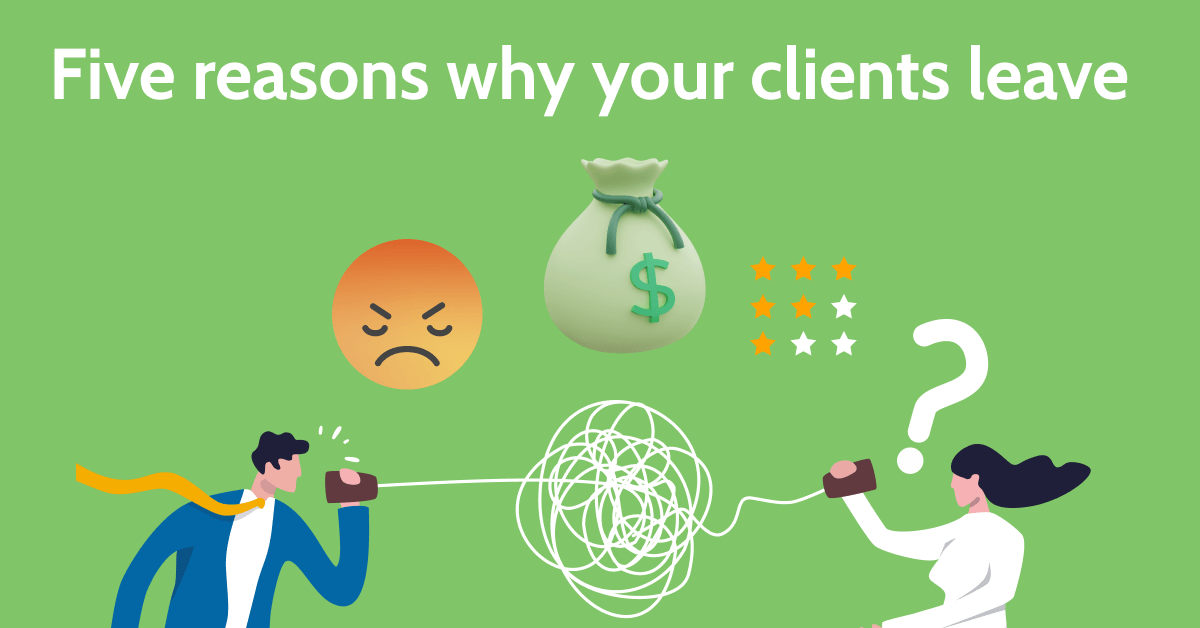

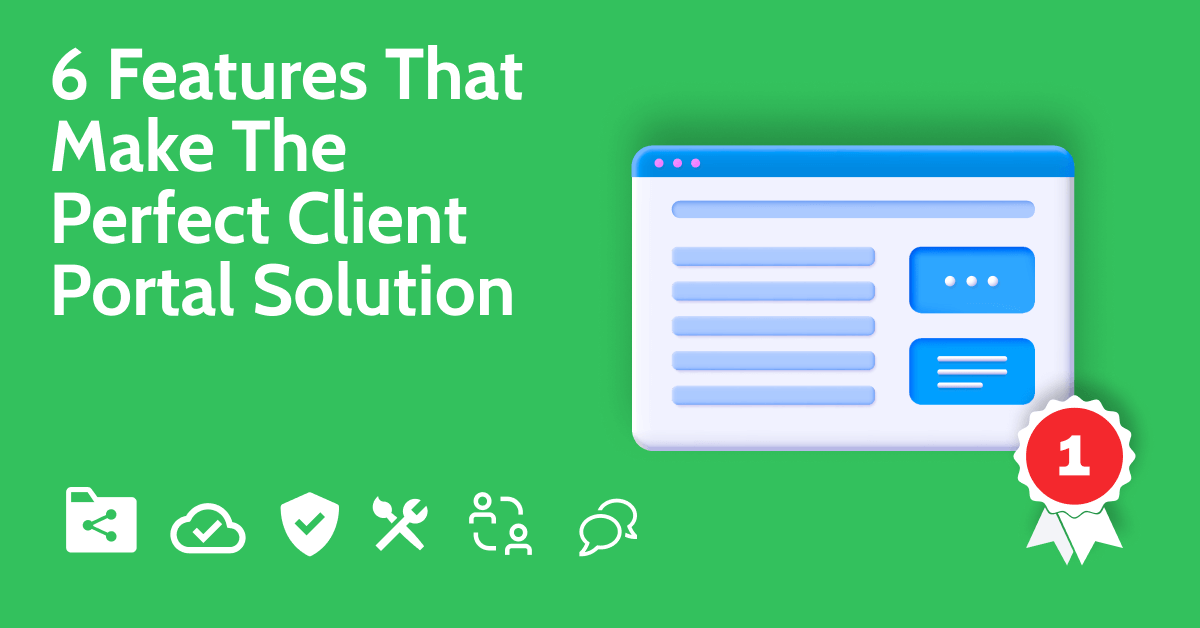
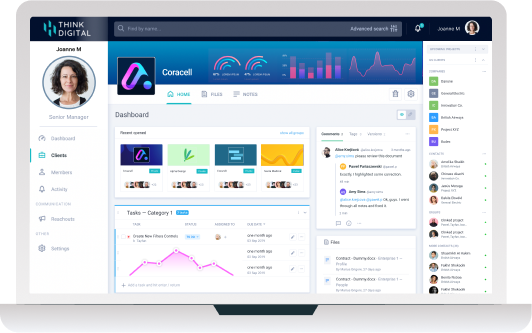

Let Us Know What You Thought about this Post.
Put your Comment Below.