iCloud vs. Google Drive introduces a compelling dichotomy in the world of cloud storage, each platform presenting its unique features and strengths, a deep dive into which will help users discern the most suitable choice for their digital storage needs.
Mobile phones, tablets, and computers have become more technical and can provide users with many more features. Consumers are finding the need for an increased amount of storage. Internet-based storage is a creative way to solve users’ storage problems. It allows registered users access to their information while having the security of being backed up. It is both safe and accessible.
Also, if the user loses their device, their information is still safe. It can be accessed on another device using the specified username and password.
When choosing a storage system to back up your files, many companies offer a wealth of solutions depending on your device, budget, and storage needs. iCloud and Google Drive are the most popular storage solution on the market. They are manufactured by two technology titans, Apple and Google, and provide excellent services. But when compared to each other, which titan comes out on top?
Is It Better to Use iCloud or Google Drive?
iCloud internet-based storage system was created in 2011. It boasts over 850 million users. It stores documents, photos, videos, and files that can be accessed on every device. It gives registered users 5GB of free storage space. Users who sign up for iCloud’s subscription plans can access up to 2TB of storage, depending on their chosen monthly plan.
Within iCloud, users can gain access to the information they have uploaded to the system, even if they are offline. If you are an iPhone user, your information will be backed up to iCloud automatically as it runs in the background, which is incredibly convenient. Hence, you never have to worry about backing up your information yourself.
It is excellent for collaboration with other iCloud users as they can share information but keep it all in one place. This is more secure than having information spread across multiple devices, especially if it is sensitive in nature.
Google Drive is developed by the mega-company Google. It allows registered customers to back up information securely online. These files where can be accessed from anywhere. Any information stored on the cloud can also be shared with users, both people who use Google Drive and people who do not. Unlike iCloud, Google Drive offers a greater amount of free storage. Every user registered to Google can avail of up to 15GB of storage to use with no charge. This amount is three times the amount of storage given by Apple. Monthly subscribers can utilize up to 30TB of storage, depending on their chosen subscription.
Google Drive has over one billion users worldwide. It is available on desktop computers, mobile devices, and laptops. It can also be used on operating systems such as Chromecast and Android.
Should I Switch from Google Drive to iCloud?
Both platforms have similar features, as they can upload and back up a user’s information. Users can edit, share, and collaborate with different users on various files and documents.
Regarding performance, iCloud is best suited to Apple-based platforms. Like all Apple products, they integrate together to give a seamless performance. This is especially useful if you own multiple Apple products. In contrast, Google Drive works with a greater amount of platforms. It can be used on iOS, Windows, and Android, to name a few.
Both systems have easy-to-use interfaces. iCloud has a mobile application and a web-based version. While Google Drive’s customers primarily use its mobile application, it also has software for desktop computers. This software needs to be installed on the computer separately. It even has a Chrome extension to save information from your browser easily.
The iCloud app can only be used on Apple-based devices. For non-Apple customers, they can use the web-based version. Unfortunately, it is glitchy on mobile browsers, so a desktop computer would be better.
Both systems provide excellent service depending on your phone brand or operating system. If you own Apple-based products, your devices will link automatically with iCloud. Due to this convenience, over 28 percent of Apple users still use iCloud services. Non-apple users are limited to the web-based iCloud; they cannot use the mobile application. So if your device is Android or Windows-based, Google Drive may be easier to use.
Also, for iPhone users, you can back up your iPhone to Google Drive if you prefer. But several convenient features for iPhone users may deter you from changing. iPhones automatically back up everything to iCloud, but with Google Drive, you must back up everything manually. Additionally, understanding how to delete system data on an iPhone without resetting can be crucial if your iPhone encounters operational issues and you need to manage storage or troubleshoot without doing a full reset. Thus, there’s a chance of losing valuable information when relying solely on Google Drive for a full restore.
How to switch from iCloud to Google Drive
Switching from iCloud to Google Drive is a straightforward process. First, you'll need to download your data from iCloud. Sign in to iCloud.com, and navigate to iCloud Drive. From there, you can select the files or folders you wish to move, then click the download button to save them to your local device. Once your files are downloaded, head over to Google Drive.
Sign in to your Google account and click on the "+ New" button on the left, then choose either 'File upload' or 'Folder upload' depending on your need. Locate the files or folders you've just downloaded from iCloud, and upload them to Google Drive. Remember, the time it takes to upload your files will depend on your internet speed and the size of the files. After the upload is complete, you can organize your files within Google Drive as desired. Make sure to verify that all files have been successfully transferred before you delete them from iCloud.
How to switch from Google Drive to
iCloud
Switching from Google Drive to iCloud is also a fairly simple process, although it can be a bit time-consuming depending on the amount of data you need to transfer. Here's how you can do it:
-
First, sign in to your Google Drive account. Locate the files or folders you wish to transfer to iCloud. You can download individual files by right-clicking and selecting "Download", or download multiple files/folders by selecting them, right-clicking, and selecting "Download". This will download a zipped file to your computer.
-
Unzip the downloaded file if needed and make sure you remember where you've stored it on your local device.
-
Now, sign in to your iCloud account by going to iCloud.com. Once signed in, click on "iCloud Drive".
-
In the iCloud Drive interface, you'll see an upload symbol (a cloud with an upward arrow). Click on it, and a file dialog will appear. Navigate to the location where you stored the downloaded files from Google Drive.
-
Select the files you want to upload to iCloud. Depending on the size of your files and your internet speed, it may take some time to upload all the data.
-
Once all files are uploaded, they will be accessible from any device where you are signed in with your iCloud account.
Important Note for iPad Users Using iCloud: When using iCloud on an iPad, be cautious about signing out of your iCloud account, as this may affect the accessibility and synchronization of your data. For more information on the implications of signing out of iCloud on an iPad, please refer to this article: What Happens If You Sign Out of iCloud Account on iPad.
Is iCloud More Private than Google?
Both Gmail and iCloud offer their user a high level of security. iCloud encrypts all its files. They protect users’ precious information with AES encryption. TLS 1.2 is used to encrypt data on iCloud sessions, including the data accessed and all traffic moving in and out of the app.
Google Drive also encrypts its files using SSL and 128-bit AES. It also uses HTTS on all its services and two-step authentication for extra security. Due to these security measures, no one could access either platform without the specific login information.
Both systems have adequate security measures to ensure user privacy and the safe storage of their user's information.
What is the Difference between Google Drive and iCloud Photos?
Google Drive and iCloud Photos users can back up their photos using these services. They have innovative features such as tracing tools to help categorize images into groups. Google Drive is open to various platforms. While iCloud works best for Apple users. Non-Apple users are limited to its web-based version as they cannot use its mobile application.
Google Photos have an extensive range of editing tools. While iCloud has intuitive features like suggesting memories or some editing features.
Once photos are uploaded to Google Photos or iCloud, they will remain on the cloud-based storage system until removed. This is true even if the pictures are deleted from the user’s device. For iPhones, this does not happen automatically. You can turn off the setting that automatically deletes photos on iCloud if they become deleted off a handset.
Both storage systems provide a secure and efficient service. To decide which one is best, it depends on the specific user. If you own several Apple products, then iCloud is better as it is integrated with the rest of your devices. It makes using your products seamless as they are all connected. But for all other users, Google Drive offers more free space and better collaboration overall.
Did you know that Clinked provides native integration with Google Drive?


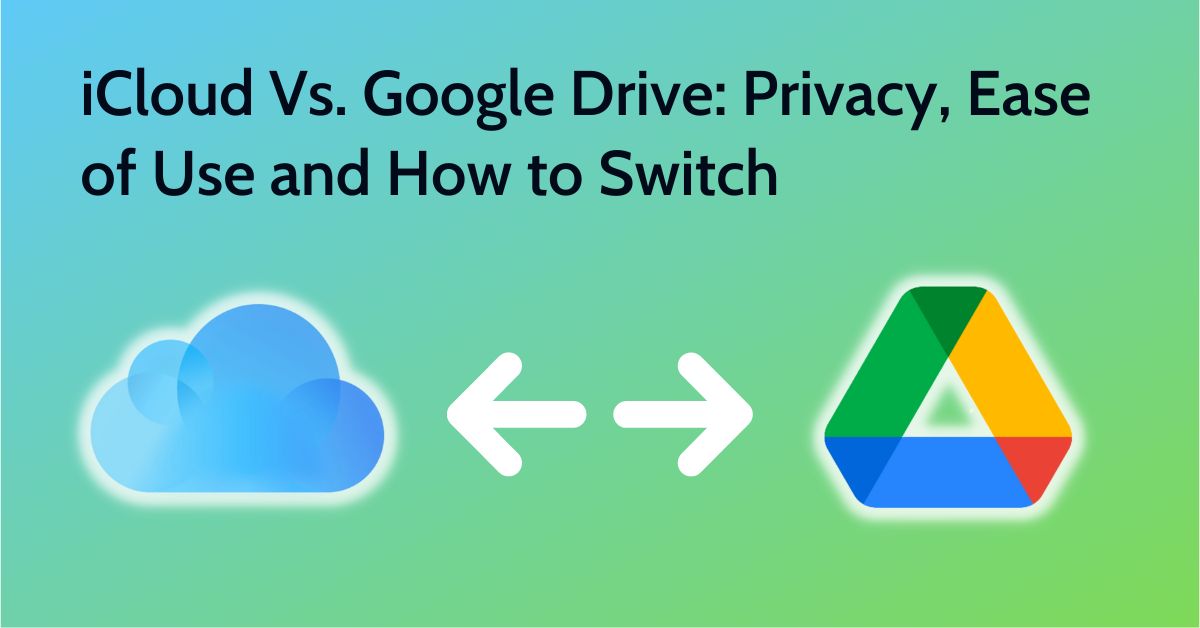

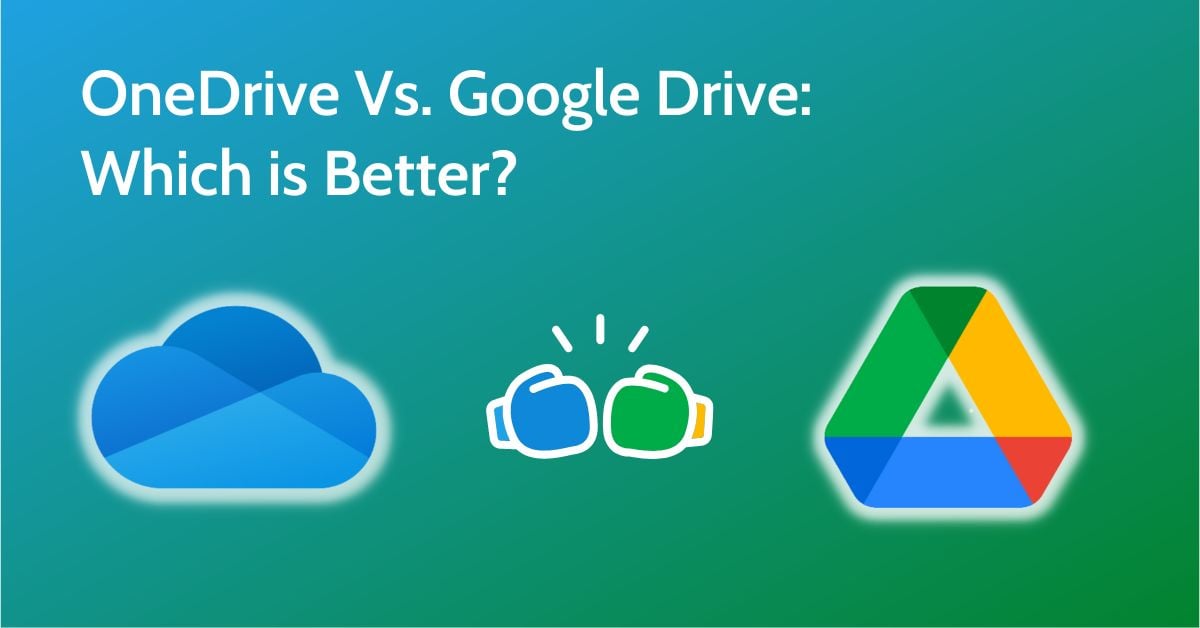
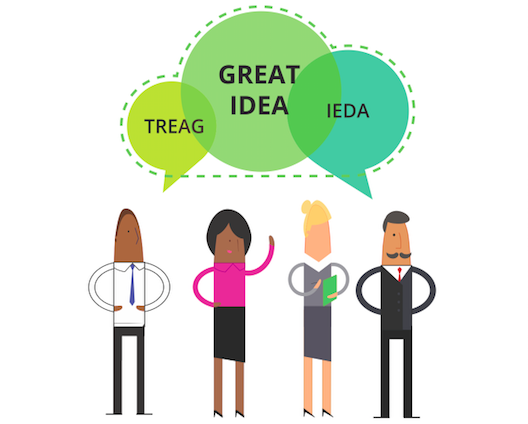
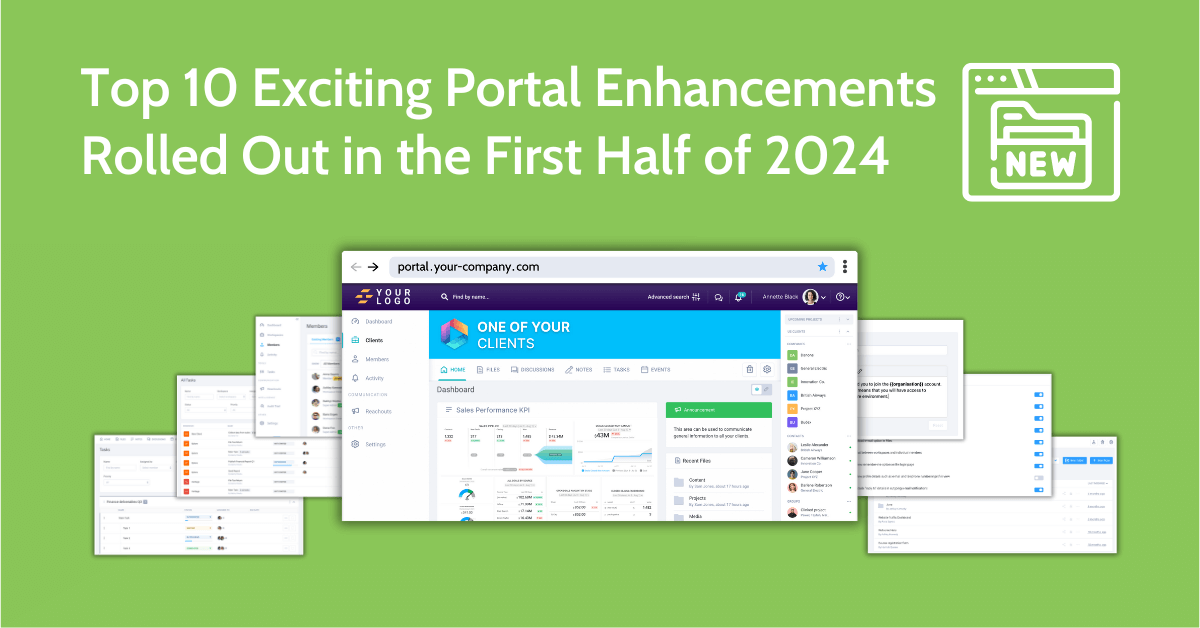
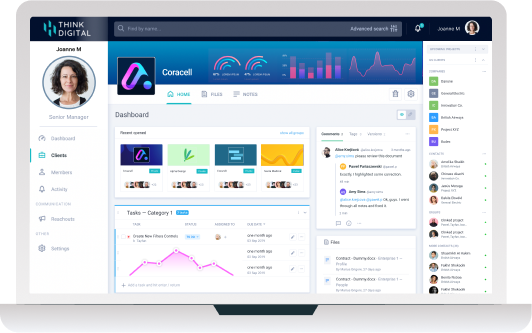

Let Us Know What You Thought about this Post.
Put your Comment Below.