We are always trying to improve Clinked by constantly adding new features that can help you and your team be even more productive. Recently we rolled out a new feature that allows you to request a file upload to a specific folder within your portal from both Clinked users and non members.
This feature was created to provide Clinked users an easy way to 1. create a file request to another party and 2. automate the upload to the correct folder location. It can be used in a range of different scenarios from requesting documentation from a new client to coordinating an internal project with a teammate. Below are instructions to help you start using this feature today:
How to Request a File
Step 1: Go to a folder
Go to a group, navigate to the file section, and go to the specific folder that you would like to request a file or files.
Step 2: Select Request Files
Select the drop down next to Upload Files then choose Request Files.
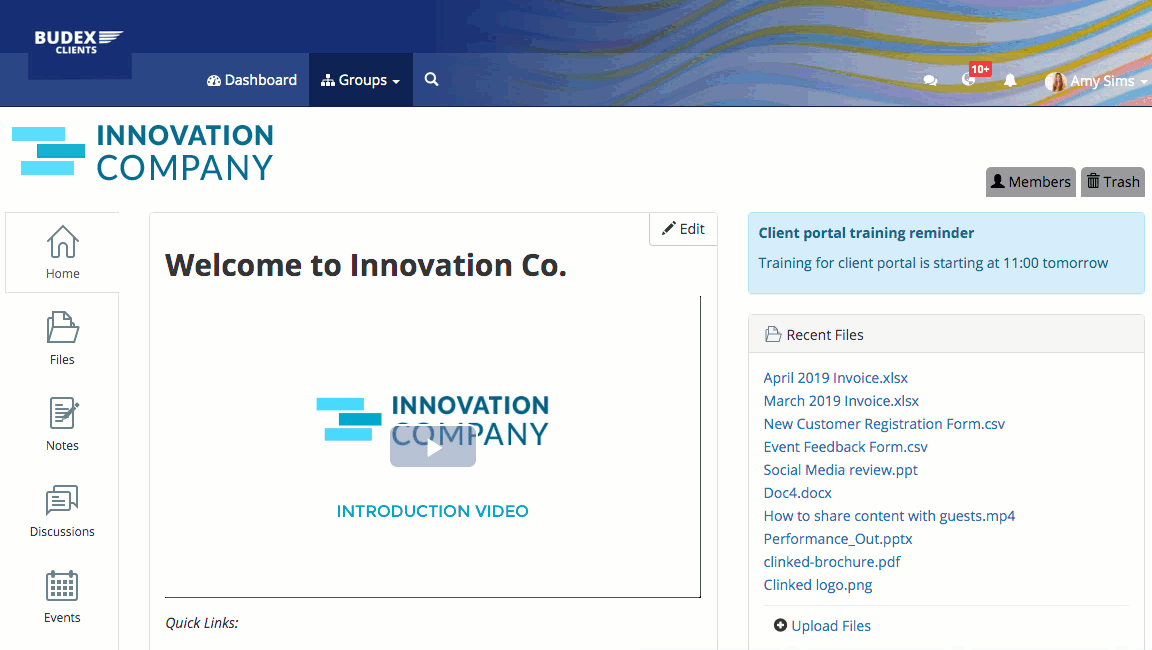
Step 3: Specify the File Requested & Users
Enter a description of the file or files being requested, the email addresses for each party (if Clinked user will auto-populate), and set a password and/or expiry date, if required. Then hit Send.
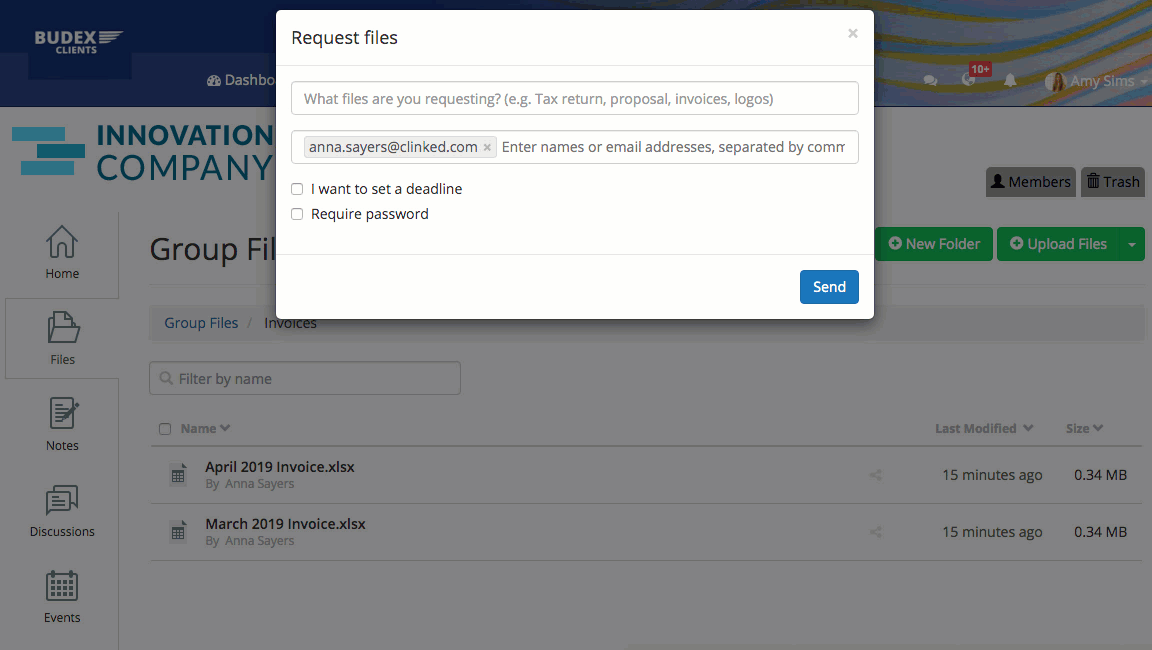
Step 4: User Receives the Request
Once the request has been sent, the recipient(s) will receive an email that looks similar to the below:
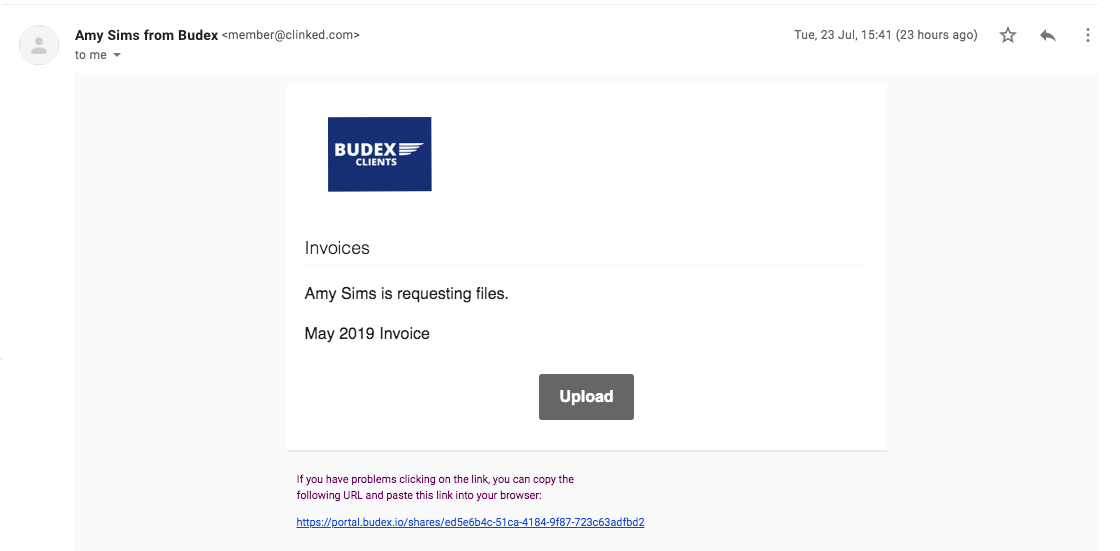
Step 5: File Uploaded
The recipient will select upload to be navigated to the correct folder in Clinked to upload the file(s) directly.
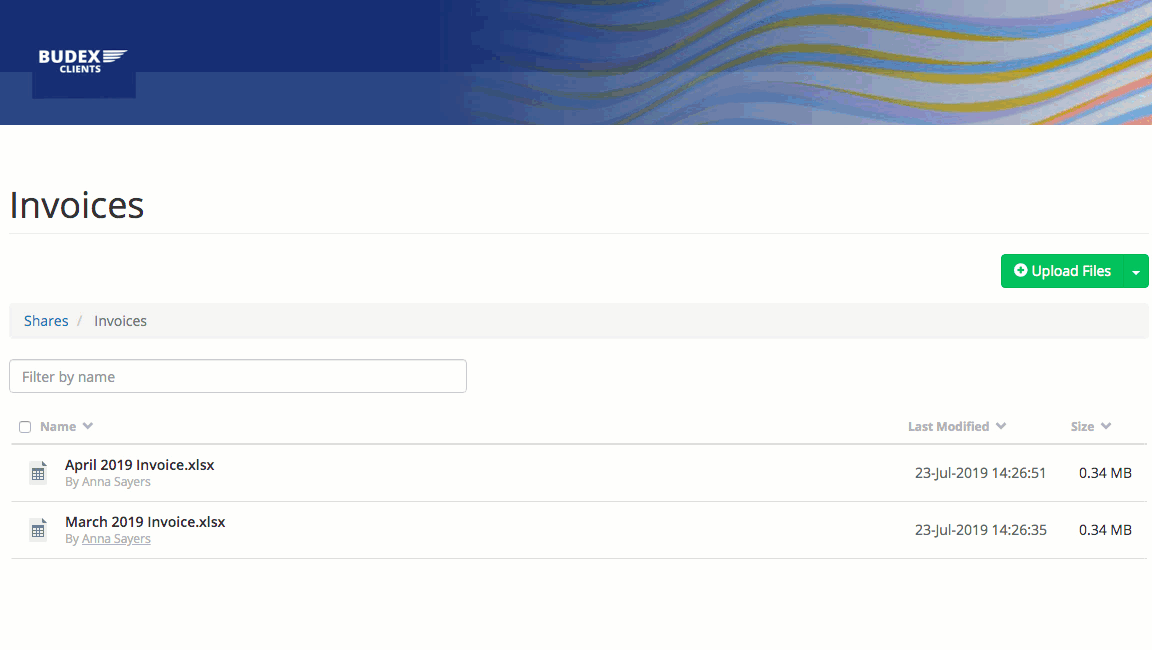
We hope you enjoy this new feature! If you have questions, you can get in touch at support@clinked.com.
If you aren't already a Clinked user, you can sign up for our free trial here.


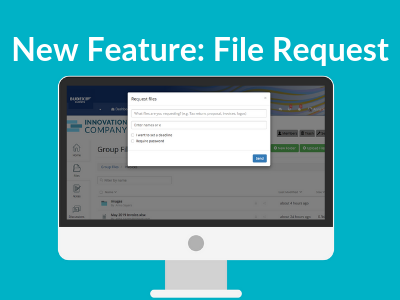
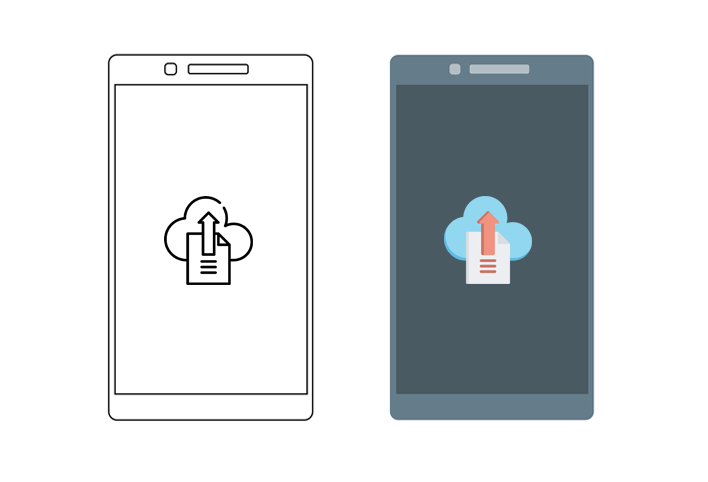
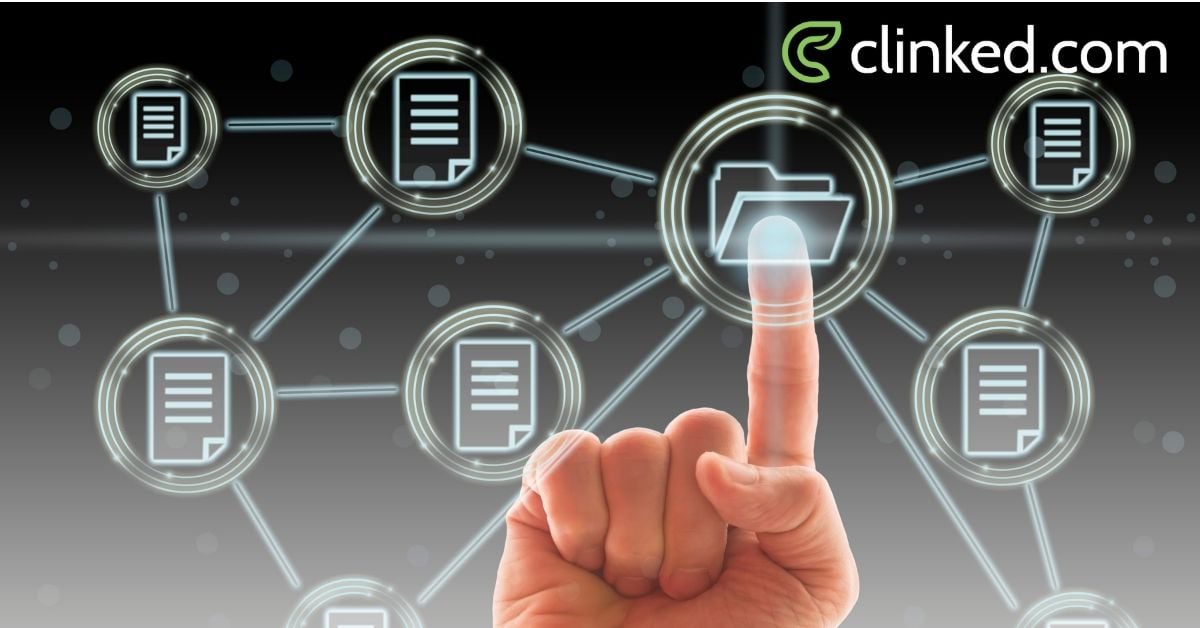

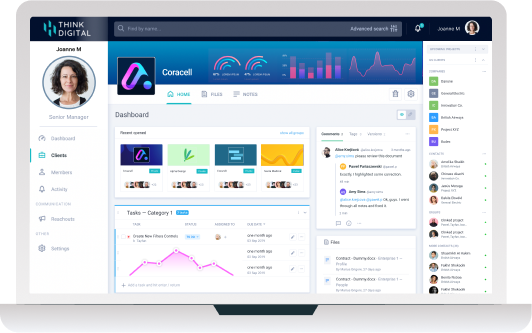

Let Us Know What You Thought about this Post.
Put your Comment Below.