Original content doesn’t come cheap, it's a significant investment of time and money. Whether that's a piece of graphic design, a photography shoot or a marketing plan, certain files require an added layer of protection. In some cases if organizations leave their digital assets unprotected, serious implications can be faced such as fines or misuse of assets.
What is a Watermark?
A digital watermark is a marker embedded in an image or file, used to identify ownership of the copyright of content. Your unique stamp, logo [design] or signature prevents the illegal use of creative material without permission of its creator.
How can I Watermark a document in Clinked?
If you are on the Premium or Enterprise package with Clinked, you can now add watermarks to your files with a few easy steps.
-
Choose your preferred settings for watermarking
These settings can be any combination of the users' IP Address, Email, Timestamp or your own custom text. Find them in Group Settings > Watermarking. -
Enable the feature
Enabling Watermarking makes the feature available in the contextual menu of each supported file.
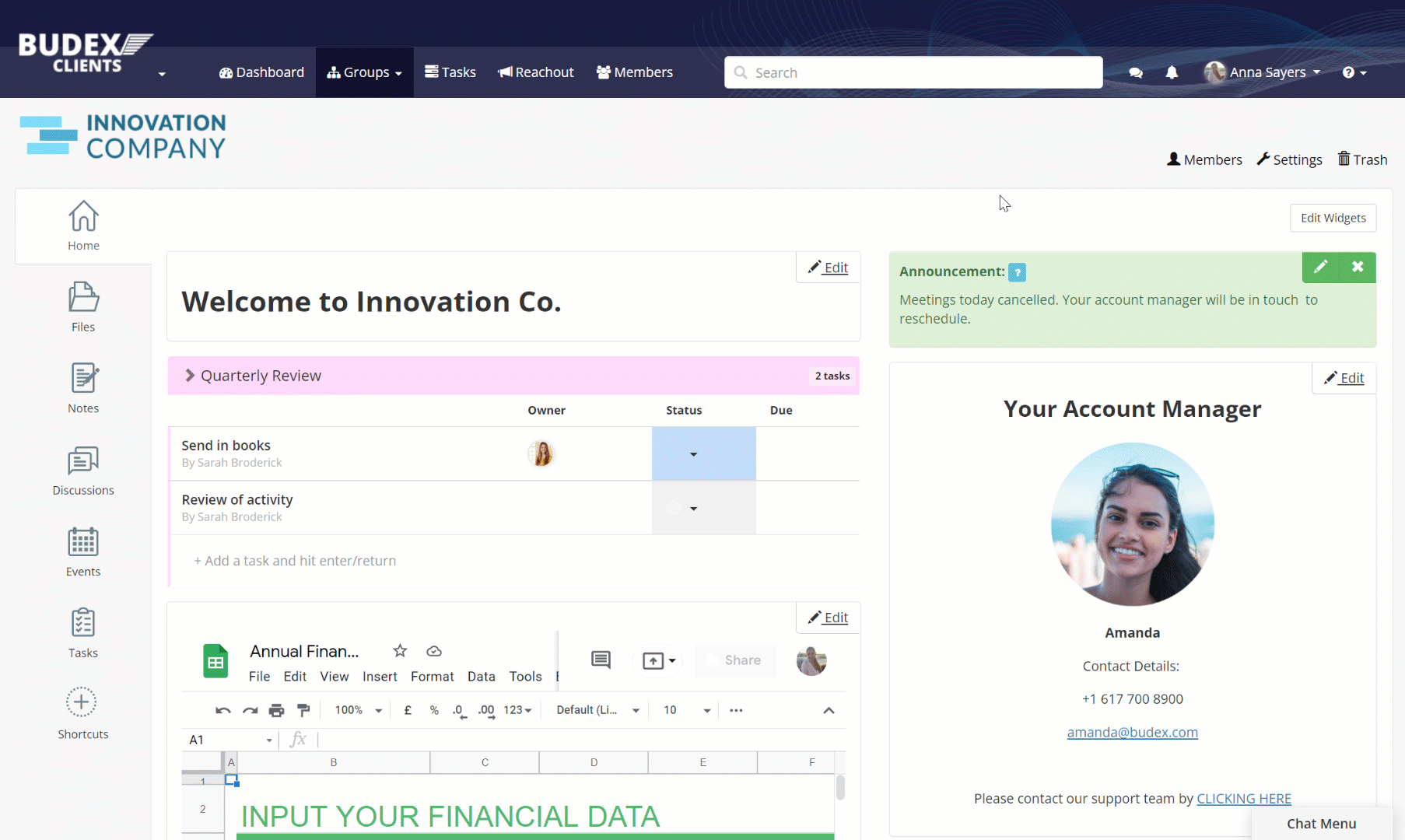 1. Choose your Watermarking settings; 2. Enable the feature
1. Choose your Watermarking settings; 2. Enable the feature -
Watermark any supported document or folder
After enabling the feature in Group Settings, you can add watermarking to any supported file. If later you decide to disable the feature, the previously watermarked files will keep this attribute, so when you decide to re-enable the feature, the previously watermarked files will exhibit watermarks.
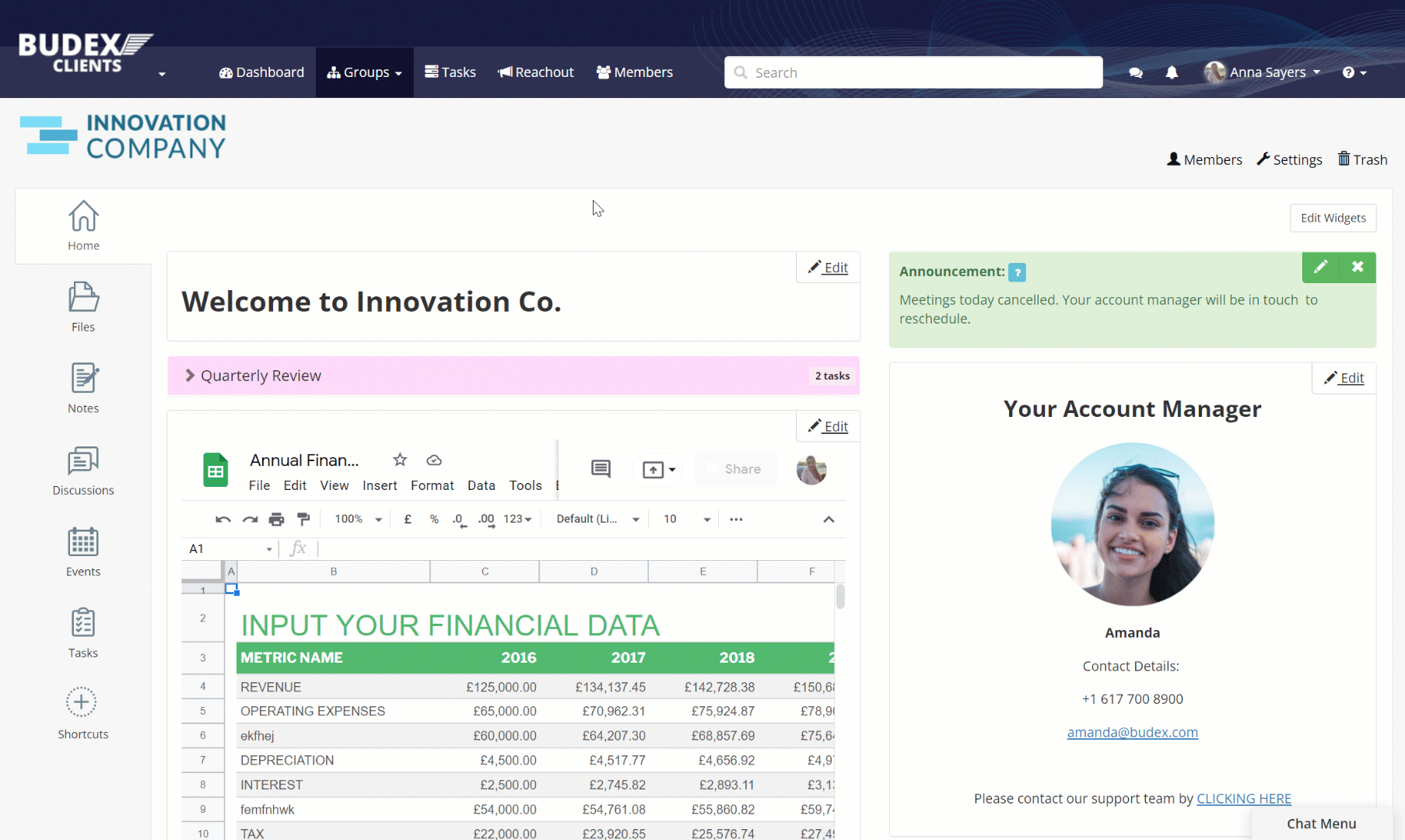
Watermark option can be found in the contextual menu of each supported file -
View Watermarked files
Opening a watermarked file will include an overlay of user details viewing/downloading the file (their IP Address, Email, Timestamp, and/or your custom text — these are your custom settings from point 1).
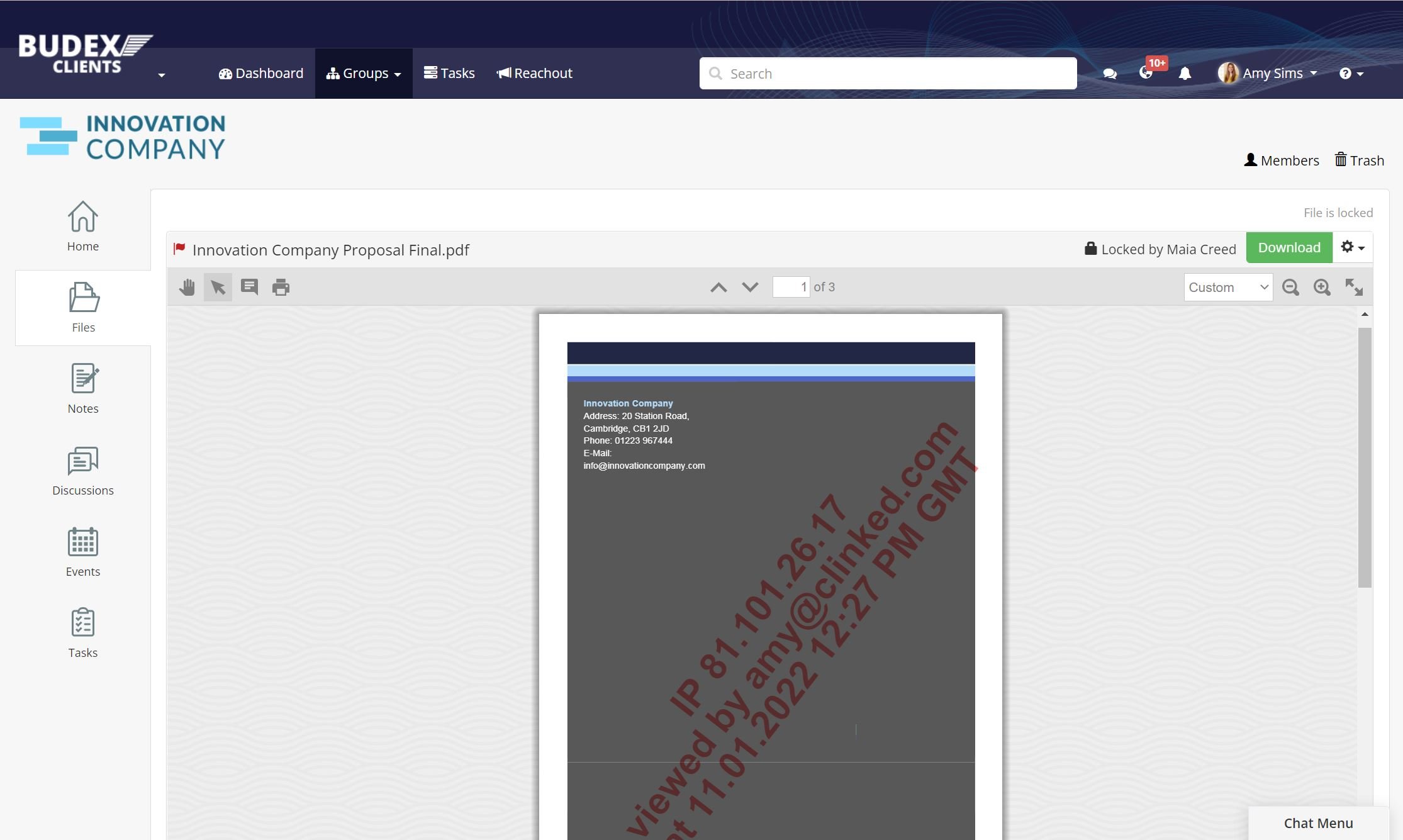
We hope you find the watermarking feature a valuable new addition to your Clinked portal.
For more information you can check out the article on our help centre. We are constantly trying to improve Clinked to fulfil our customers needs — if you have any feature requests, submit them on our roadmap to be reviewed by our team accordingly.


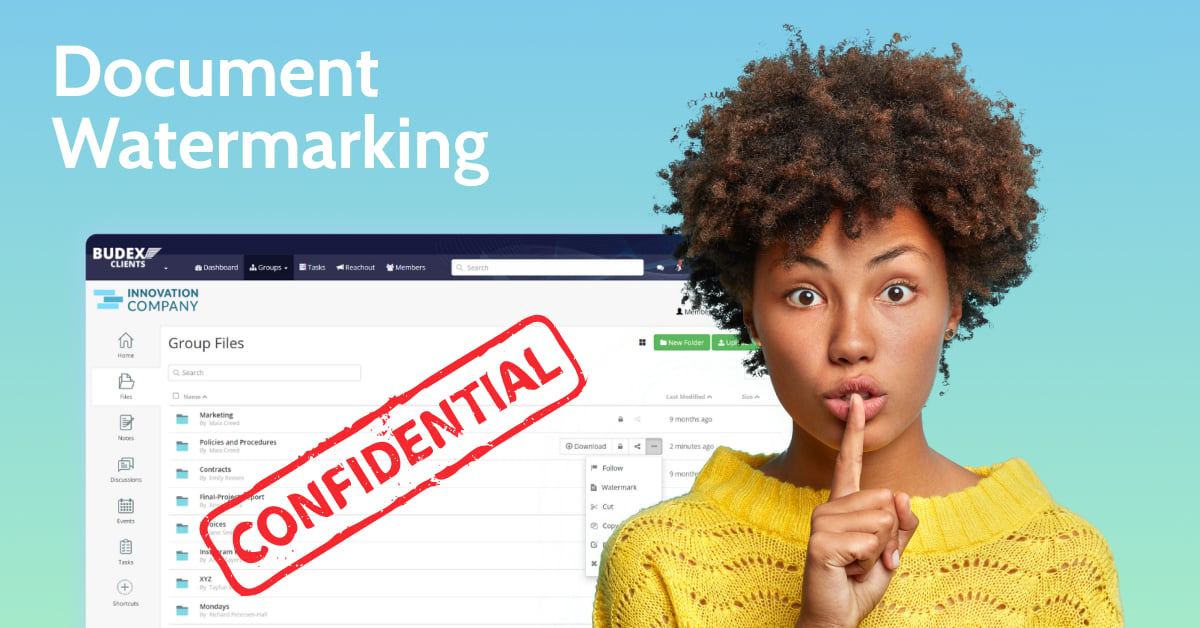

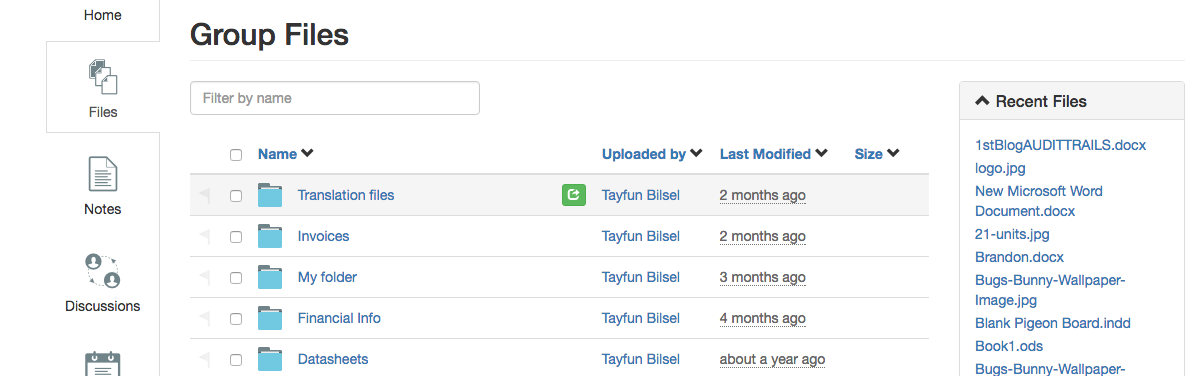

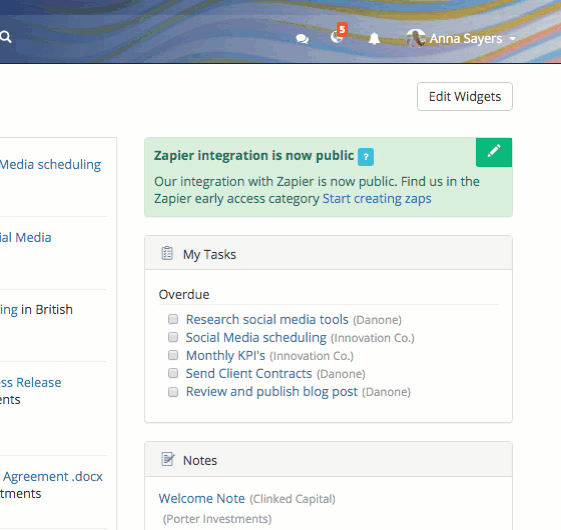
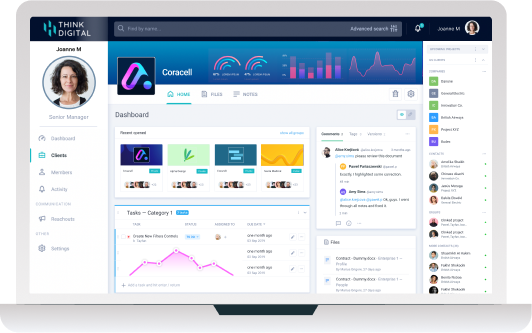

Let Us Know What You Thought about this Post.
Put your Comment Below.